Identity
Admins
Federated authentication
Making sure your users only use federated single sign-on to authenticate
Federating Identity with Azure Active Directory
How to add or replace an x509 certificate for Azure Active Directory federations
Configuring multi-factor authentication (MFA)
Identity and MFA FAQs for admins
Password policy
Resetting passwords
User roles and permissions
Creating and managing users
Onboarding new users with welcome emails
Adding custom content to welcome emails
Creating and managing custom scopes
Add Login URLs to your Organisation
MFA - mandatory for Admins
Unlock user account
Setting up a SAML Client
An Introduction to Multi-Factor Authentication & Single Sign-On
Identity and MFA FAQs
OneAdvanced Single Sign-on login process when using an authenticator app
OneAdvanced Single Sign-on login process when using email for authentication
OneAdvanced Single Sign-on login process for federated accounts
OneAdvanced Identity login using username
User Journey for EasyPass (Passkeys)
Security questions
How to help keep your OneAdvanced account safe and secure
Integrations
OneAdvanced AI
Getting started
Introducing OneAdvanced AI
How does OneAdvanced AI work?
Benefits of using OneAdvanced AI
Limitations of using OneAdvanced AI
Definition of terms
Prompts
Getting started with prompts in OneAdvanced AI
Prompt engineering
Avoiding Common Pitfalls and Errors
Using Prompts in OneAdvanced AI
Using OneAdvanced AI to Summarise a Document
Using OneAdvanced AI to Simplify Information
Using OneAdvanced AI to Compare Documents
Using OneAdvanced AI to Create Visuals Using Data
Private Spaces
Intelligent Chat Agents
Introducing Intelligent Chat Agents
Accessing Intelligent Chat Agents
Using Intelligent Chat Agents
Intelligent Chat Agents Catalogue
Administration
FAQs
Web Search
Platform
Helpful how-to guides
How To - Add a Spreadsheet or Chart to your Desk
How To - Add Youtube Videos to a Desk
How To - Add a Spotify Playlist to a Desk
How To - Add Microsoft Stream Videos to a Desk
How to stop unwanted time-outs
Admin
Desks
Applets
Applets Overview
Advanced Financials Applets
Setting up Advanced Financials Applets
Advanced HR Applets
Clear Review Applets
Contract Management Applets
Countdown Applet
Desk Notes Applet
iFrame Applet
My Link/Links Applet
RSS Feed Applet
Ideas Applets
Tasks
Data Platform
Data Platform FAQs
Data Platform (Bring Your Own BI/Data Share) - Connection Options
Data Platform (Bring Your Own BI/Data Share) - User Licence Assignment Administration
Data Platform (Bring Your Own BI/Data Share) – How to Connect Microsoft Power BI to OneAdvanced Data Platform
Data Platform (Bring Your Own BI/Data Share) - Snowflake ODBC Connector Configuration Guide
Data Platform (Bring Your Own BI/Data Share) - Connecting Microsoft Excel to Snowflake Using ODBC
OneAdvanced Mobile app
- All topics
- Identity
- Admins
- Setting up a SAML Client
Setting up a SAML Client
Updated
by bhavik.patel@oneadvanced.com
Introduction
The SAML Client feature allows organisation to integrate with third-party applications using SAML (Security Assertion Markup Language) for secure single sign-on (SSO).
How can I access SAML client
The SAML Client module is only available under certain conditions:
- User Role: You must be logged in as a Customer Admin user within your organisation.
- Navigation: Apps > Integration > SAML Client.
SAML Client List
Customer admins can navigate to SAML clients via Apps > Integration > SAML Clients

When you open the SAML Client section, you will see a list of existing SAML clients for your organisation.
The list view displays the following details:
- Name – The display name of the SAML client.
- Issuer – The unique identifier provided by the SAML service provider.
- Status – Indicates whether the client is active or disabled.
- Action – Options to edit, delete the client.
Creating a new SAML Client
To add a new SAML client, click on Add Client button. You will need to fill in the following fields:
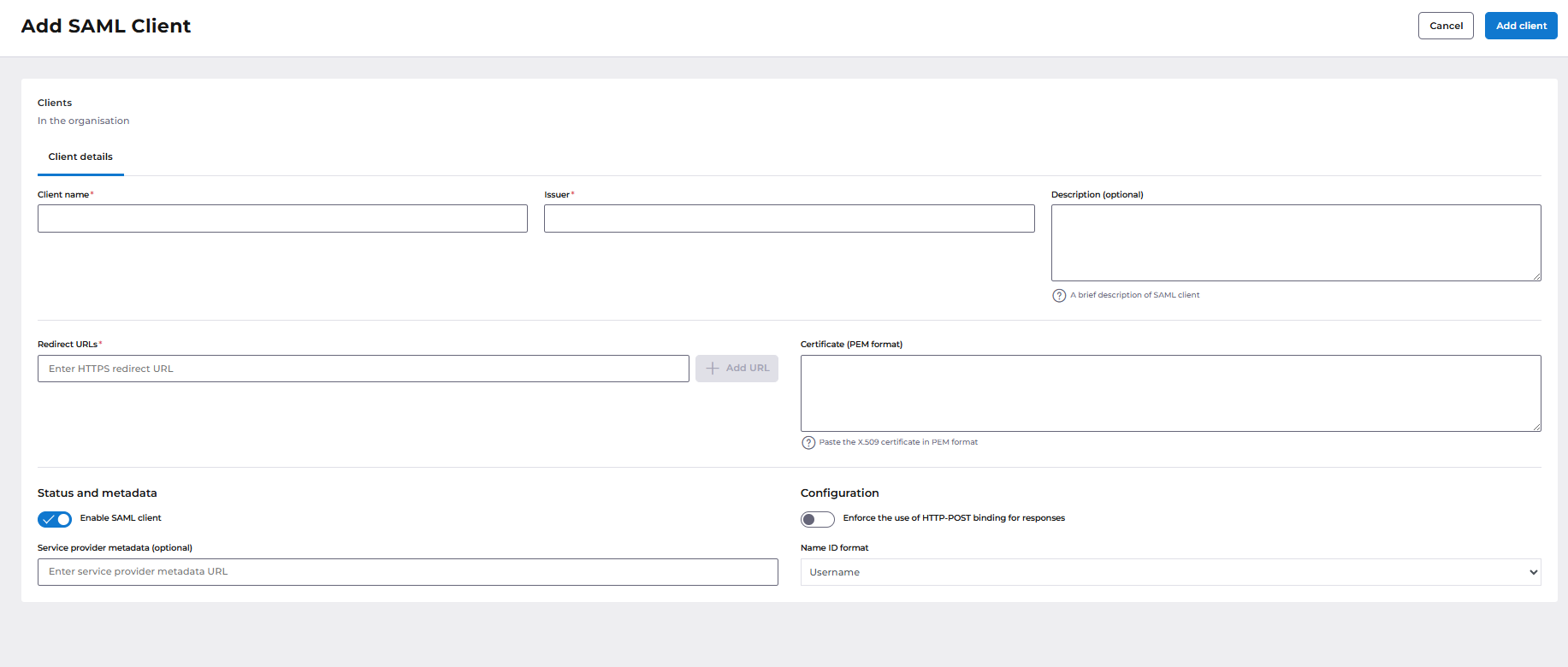
Client Name
- A friendly name for the client.
Issuer
- A unique identifier (Entity ID) provided by the service provider.
Description (Optional)
- Add notes to help identify the purpose of this SAML client.
Redirect URIs
- The URL(s) where the user will be redirected after authentication.
- You may add multiple URIs if service provider supports them.
Certificate (PEM Format)
- The X.509 certificate from the service provider.
Service Provider Metadata URL
- If available, enter the metadata URL provided by the service provider.
Enforce HTTP-POST Binding (Enable/Disable)
- When enabled, responses must use HTTP-POST binding (recommended for security).
Name ID Format
- Defines the format of the user identifier sent in the SAML response.
- Common options:
- Username (default)
- Email Address
- Persistent
- Transient
Edit SAML Client
SAML clients can be updated using the Edit option available on the SAML Client List screen.
When you open the Edit SAML Client screen, you can:
- Update any of the existing fields such as Client Name, Redirect URIs, Certificate, or Name ID Format.
- Change the Enforce HTTP-POST Binding setting if required.
- Update or replace the Service Provider Metadata URL if your service provider configuration has changed.
IDP Metadata URL
On the Edit SAML Client screen, you will also find the IDP Metadata URL.
- This URL provides metadata about your organisation’s Identity Provider (IdP).
It can be copied and shared with your service provider to help them configure their end of the SAML integration.
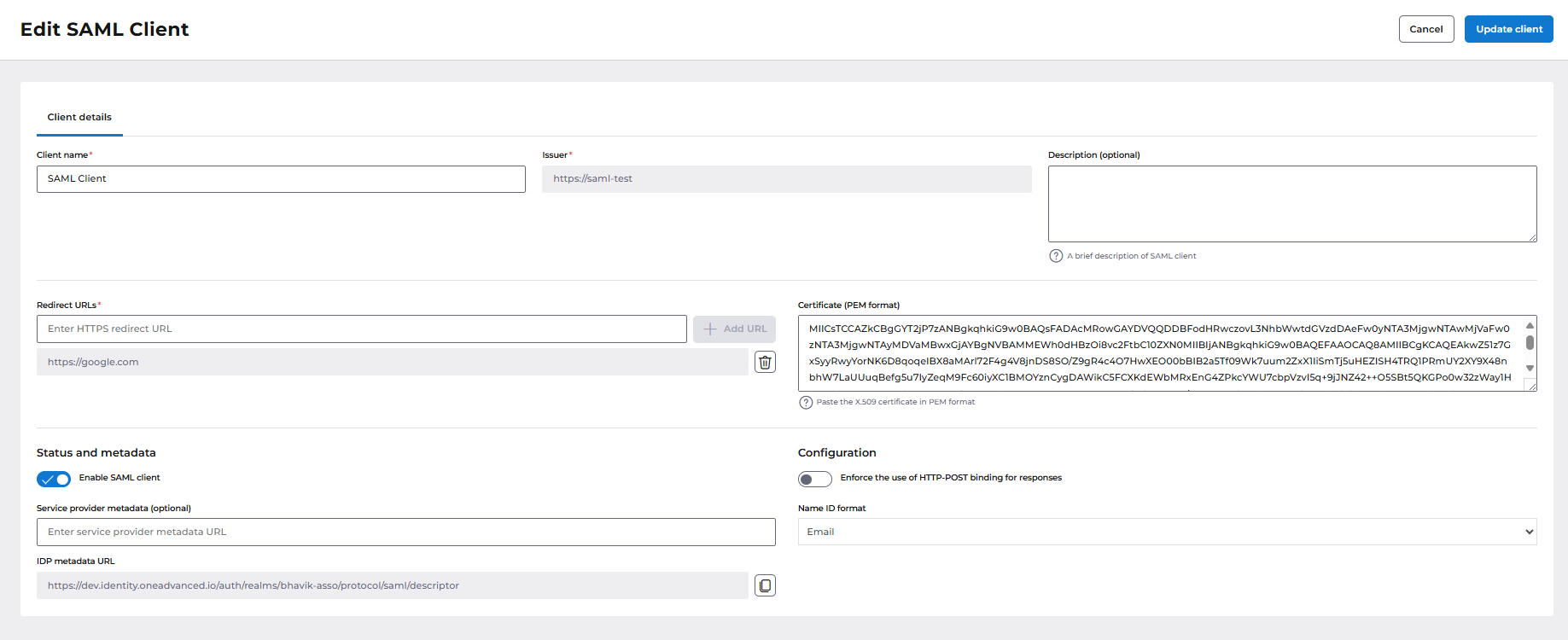
Best Practices
- Always verify details with your service provider before saving.
- Ensure certificates are up-to-date to avoid login failures.
- Use HTTP-POST binding for maximum compatibility and security.