Identity
Admins
Federated authentication
Making sure your users only use federated single sign-on to authenticate
Federating Identity with Azure Active Directory
How to add or replace an x509 certificate for Azure Active Directory federations
Configuring multi-factor authentication (MFA)
Identity and MFA FAQs for admins
Password policy
Resetting passwords
User roles and permissions
Creating and managing users
Onboarding new users with welcome emails
Adding custom content to welcome emails
Creating and managing custom scopes
Add Login URLs to your Organisation
MFA - mandatory for Admins
Unlock user account
Setting up a SAML Client
An Introduction to Multi-Factor Authentication & Single Sign-On
Identity and MFA FAQs
OneAdvanced Single Sign-on login process when using an authenticator app
OneAdvanced Single Sign-on login process when using email for authentication
OneAdvanced Single Sign-on login process for federated accounts
OneAdvanced Identity login using username
User Journey for EasyPass (Passkeys)
Security questions
How to help keep your OneAdvanced account safe and secure
Integrations
OneAdvanced AI
Getting started
Introducing OneAdvanced AI
How does OneAdvanced AI work?
Benefits of using OneAdvanced AI
Limitations of using OneAdvanced AI
Definition of terms
Prompts
Getting started with prompts in OneAdvanced AI
Prompt engineering
Avoiding Common Pitfalls and Errors
Using Prompts in OneAdvanced AI
Using OneAdvanced AI to Summarise a Document
Using OneAdvanced AI to Simplify Information
Using OneAdvanced AI to Compare Documents
Using OneAdvanced AI to Create Visuals Using Data
Private Spaces
Intelligent Chat Agents
Introducing Intelligent Chat Agents
Accessing Intelligent Chat Agents
Using Intelligent Chat Agents
Intelligent Chat Agents Catalogue
Administration
FAQs
Web Search
Platform
Helpful how-to guides
How To - Add a Spreadsheet or Chart to your Desk
How To - Add Youtube Videos to a Desk
How To - Add a Spotify Playlist to a Desk
How To - Add Microsoft Stream Videos to a Desk
How to stop unwanted time-outs
Admin
Desks
Applets
Applets Overview
Advanced Financials Applets
Setting up Advanced Financials Applets
Advanced HR Applets
Clear Review Applets
Contract Management Applets
Countdown Applet
Desk Notes Applet
iFrame Applet
My Link/Links Applet
RSS Feed Applet
Ideas Applets
Tasks
Data Platform
Data Platform FAQs
Data Platform (Bring Your Own BI/Data Share) - Connection Options
Data Platform (Bring Your Own BI/Data Share) - User Licence Assignment Administration
Data Platform (Bring Your Own BI/Data Share) – How to Connect Microsoft Power BI to OneAdvanced Data Platform
Data Platform (Bring Your Own BI/Data Share) - Snowflake ODBC Connector Configuration Guide
Data Platform (Bring Your Own BI/Data Share) - Connecting Microsoft Excel to Snowflake Using ODBC
OneAdvanced Mobile app
- All topics
- OneAdvanced AI
- Web Search
- Getting Started
Getting Started
Updated
by George Sharp
Introduction
Like most AI systems, our OneAdvanced Intelligent Chat was trained on a large collection of publicly available and licensed data. This training allows it to understand language, reason about topics and provide helpful answers, but it also means that it's built-in knowledge only covers information up to a certain date, known as its training period.
To go beyond this limitation, Intelligent Chat can now search the web in real time. This allowed it to access current, reliable information and provide more accurate and up to date answers about events, trends, or developments that have occurred since its training period ended.
How does it work
When prompted to search the web, the AI sends your query to a trusted search engine and retrieves a selection of relevant results. It then scans the content of those pages, identifying key information that directly answer your question. The AI analyses and summarises the findings in its own words producing a single, cohesive natural language response rather than a list of links.
OneAdvanced Intelligent Chat uses Tavily, a trusted web search engine designed specifically for AI applications. For more information on Tavily please click here.
Information provided by the user in the input (such as text or files) is used to search the internet against key terms or themes in the input to provide an up to date accurate response. The user is therefore in control whether an internet search is required at the point of commencing a chat with the data they have supplied.
Enabling this feature
The search the web feature must be enabled for each organisation. To enable this feature, Customer Admins need to complete the following steps:
- Make your way to apps.oneadvanced.com and sign in.
- Click on AI Settings.
- Click on Configurations.
- Click on the Features tab, at this point you should see the following:
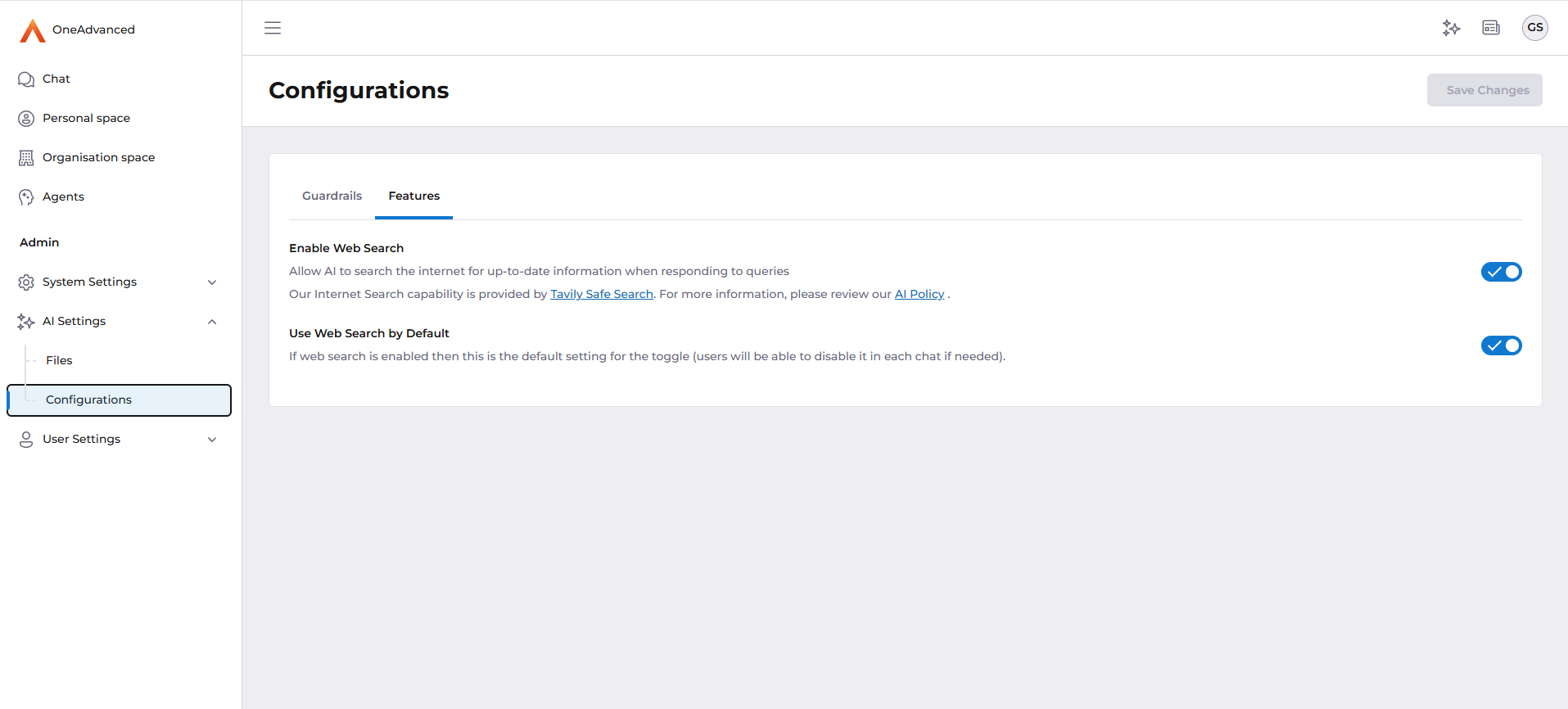
Included in this page are two options which enable the usage and interaction of the search the web feature. The two options are explained below:
Enable Web Search | This setting enables or disables the web search feature for your organisation. When toggled off, the 'Search the web' toggle in the chat interface will be read-only and set to off. When toggled on, the 'Search the web' toggle will be available for users to interact with. |
Use Web Search by Default | This setting determines the default state of the 'Search the web' toggle in the chat interface for all users within your organisation. If set to enabled, the 'Search the web' toggle will be enabled by default; otherwise, it will be disabled. |
User Experience
When the 'Enable Web Search' setting is activated, users will have the ability to enable or disable web search in the chat interface using the 'Search the web' toggle as shown in the image below:
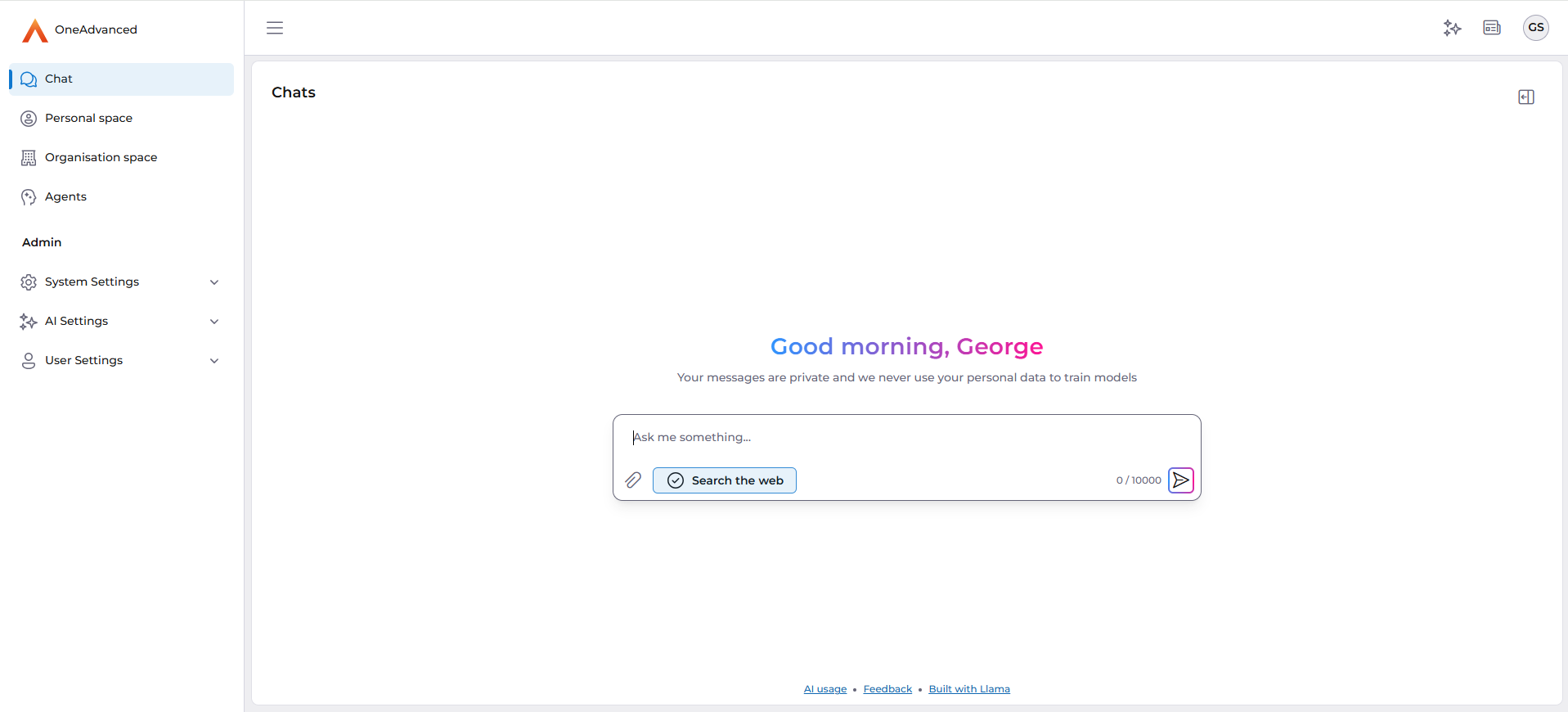
When the 'Enable Web Search' setting is deactivated, the 'Search the web' toggle will be read only and users will not be able to interact with it, as shown in the image below:
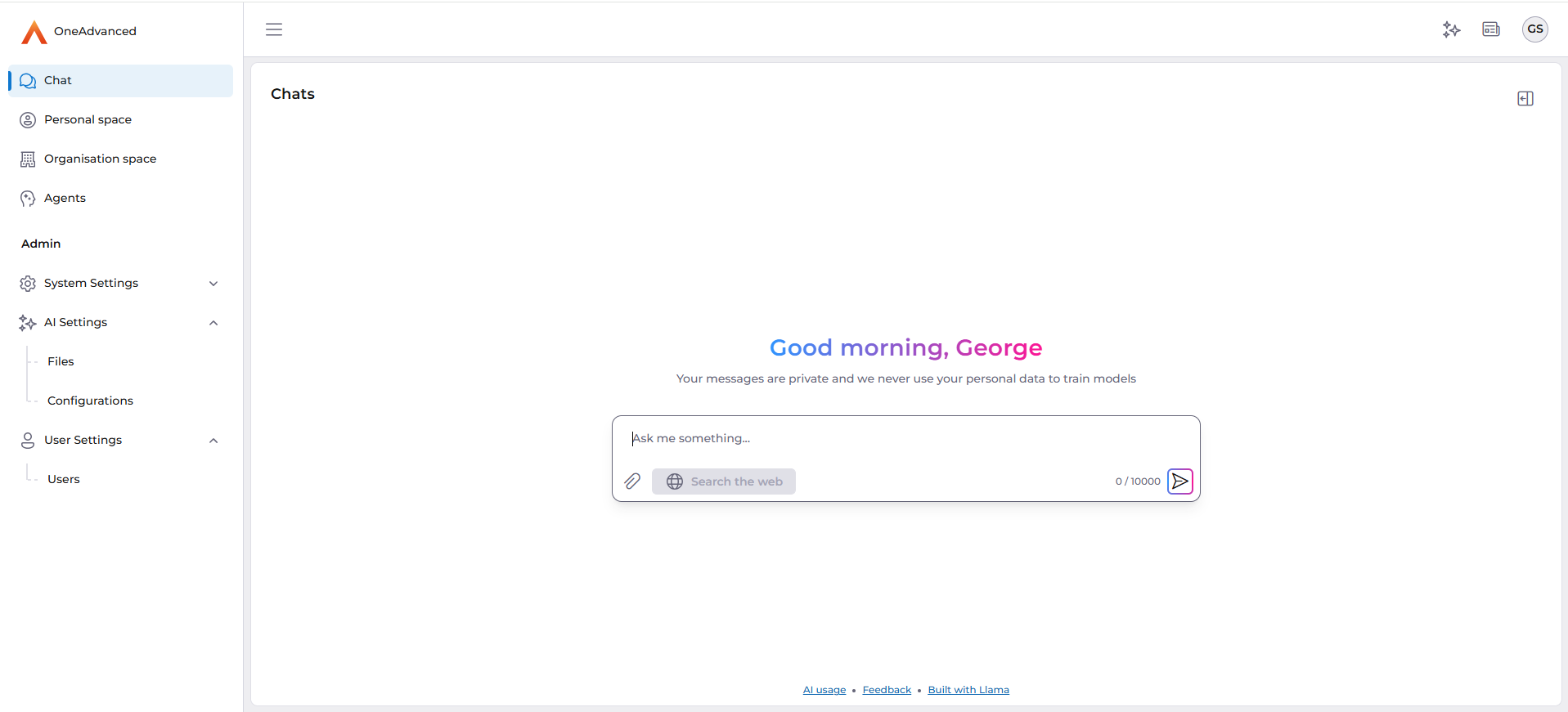
Privacy Notice
Click on this link for more information on our customer privacy notice.