Identity
Admins
Federated authentication
Making sure your users only use federated single sign-on to authenticate
Federating Identity with Azure Active Directory
How to add or replace an x509 certificate for Azure Active Directory federations
Configuring multi-factor authentication (MFA)
Identity and MFA FAQs for admins
Password policy
Resetting passwords
User roles and permissions
Creating and managing users
Onboarding new users with welcome emails
Adding custom content to welcome emails
Creating and managing custom scopes
Add Login URLs to your Organisation
MFA - mandatory for Admins
Unlock user account
Setting up a SAML Client
An Introduction to Multi-Factor Authentication & Single Sign-On
Identity and MFA FAQs
OneAdvanced Single Sign-on login process when using an authenticator app
OneAdvanced Single Sign-on login process when using email for authentication
OneAdvanced Single Sign-on login process for federated accounts
OneAdvanced Identity login using username
User Journey for EasyPass (Passkeys)
Security questions
How to help keep your OneAdvanced account safe and secure
Integrations
OneAdvanced AI
Getting started
Introducing OneAdvanced AI
How does OneAdvanced AI work?
Benefits of using OneAdvanced AI
Limitations of using OneAdvanced AI
Definition of terms
Prompts
Getting started with prompts in OneAdvanced AI
Prompt engineering
Avoiding Common Pitfalls and Errors
Using Prompts in OneAdvanced AI
Using OneAdvanced AI to Summarise a Document
Using OneAdvanced AI to Simplify Information
Using OneAdvanced AI to Compare Documents
Using OneAdvanced AI to Create Visuals Using Data
Private Spaces
Intelligent Chat Agents
Introducing Intelligent Chat Agents
Accessing Intelligent Chat Agents
Using Intelligent Chat Agents
Intelligent Chat Agents Catalogue
Administration
FAQs
Web Search
Platform
Helpful how-to guides
How To - Add a Spreadsheet or Chart to your Desk
How To - Add Youtube Videos to a Desk
How To - Add a Spotify Playlist to a Desk
How To - Add Microsoft Stream Videos to a Desk
How to stop unwanted time-outs
Admin
Desks
Applets
Applets Overview
Advanced Financials Applets
Setting up Advanced Financials Applets
Advanced HR Applets
Clear Review Applets
Contract Management Applets
Countdown Applet
Desk Notes Applet
iFrame Applet
My Link/Links Applet
RSS Feed Applet
Ideas Applets
Tasks
Data Platform
Data Platform FAQs
Data Platform (Bring Your Own BI/Data Share) - Connection Options
Data Platform (Bring Your Own BI/Data Share) - User Licence Assignment Administration
Data Platform (Bring Your Own BI/Data Share) – How to Connect Microsoft Power BI to OneAdvanced Data Platform
Data Platform (Bring Your Own BI/Data Share) - Snowflake ODBC Connector Configuration Guide
Data Platform (Bring Your Own BI/Data Share) - Connecting Microsoft Excel to Snowflake Using ODBC
OneAdvanced Mobile app
- All topics
- Data Platform
- Data Platform (Bring Your Own BI/Data Share) - Connecting Microsoft Excel to Snowflake Using ODBC
Data Platform (Bring Your Own BI/Data Share) - Connecting Microsoft Excel to Snowflake Using ODBC
Updated
by paul.davidson@oneadvanced.com
This document outlines the necessary steps to connect Microsoft Excel to Snowflake using a defined ODBC (Open Database Connectivity) connection to load data you have access to into Microsoft Excel.
This document is generic for all Data Platform (Bring Your Own BI/Data Share) data access requirements. Refer to product specific help documents for details of the published datasets you require.
Prerequisites
Snowflake ODBC Connector
Before connecting to Excel, you must ensure an ODBC Data Source Name (DSN) has been created on your computer that points to Snowflake.
A guide describing the steps required to install and configure the Snowflake ODBC connector can be found here https://myworkplace.helpdocs.io/article/i2gbdhq4y5-data-platform-bring-your-own-bi-data-share-snowflake-odbc-connector-configuration-guide
Ensure the ODBC connector has been configured to use SAML.
Connecting Excel to the ODBC Data Source
Navigate to the Data Tab
Open your Excel workbook and click on the Data tab in the main ribbon. This is where all external data import functions are located.
Access the Get Data Menu
In the Get & Transform Data section of the ribbon, click the Get Data button.
Select the ODBC Source
Hover over the following options in the dropdown menu:
- From Other Sources
- Select From ODBC
Select Your Data Source Name (DSN)
The From ODBC dialog box will appear.
From the dropdown list, find and select the Data Source Name (DSN) you created as part of the pre-requisites.
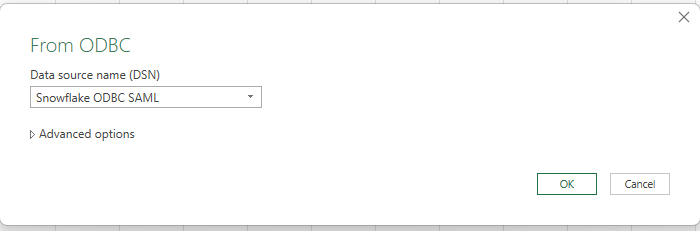
Click OK.
Select Authentication Method
Select Default or Custom
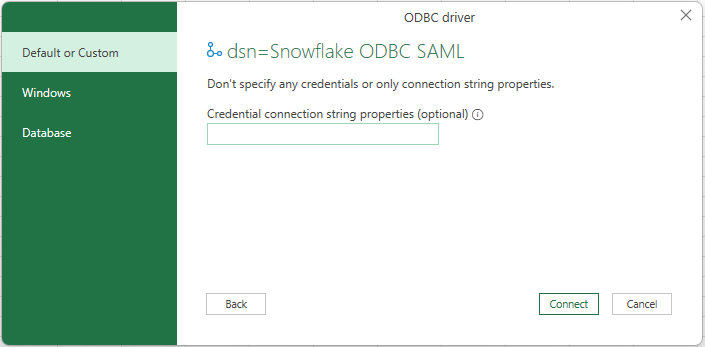
Click Connect
Enter OneAdvanced Identity Credentials
A new browser window will be opened requesting your OneAdvanced Identity user credentials. Follow the on-screen prompts based on how you are required to log in. The process is complete and successful when you receive the message as shown below.
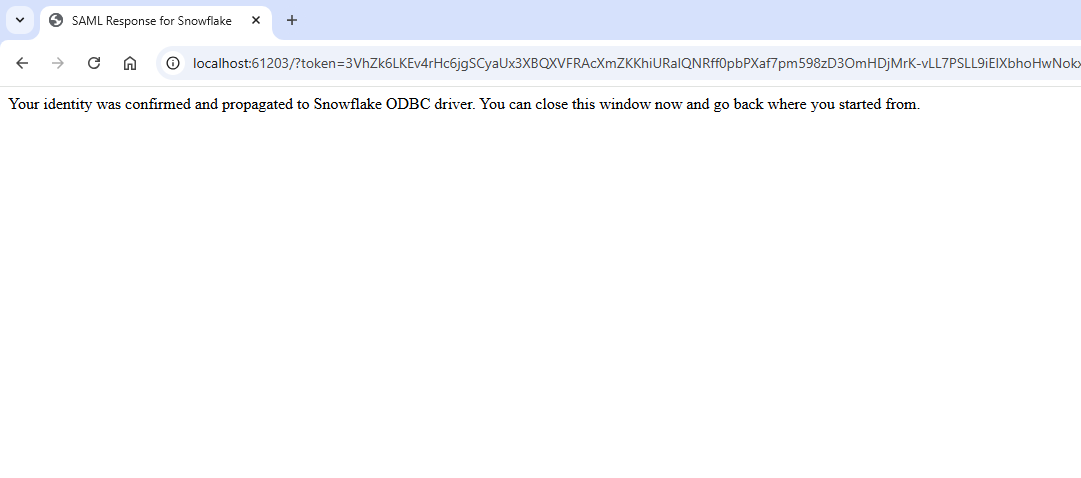
Step 6: Use the Navigator to Select Tables
The Navigator window will open, displaying the folders as shown below. Expanding the ONEADVANCED folder will present the tables you have been given access to. Refer to product specific help documents for details of the published datasets you require.
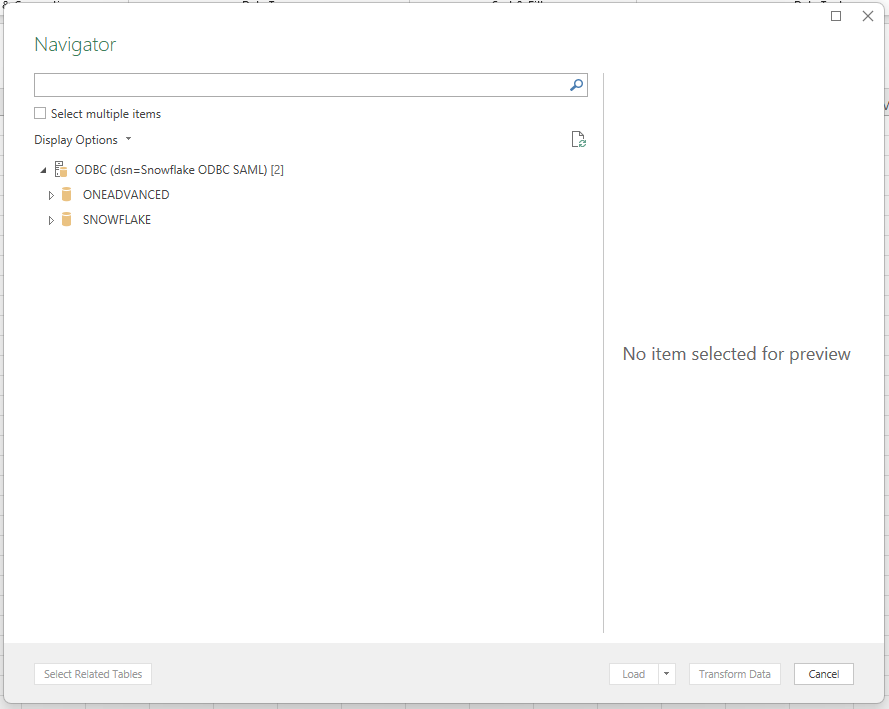
Transform Data
For large data volumes, it is recommended you pre-filter the data using the Transform Data function before loading to limit the number of rows.