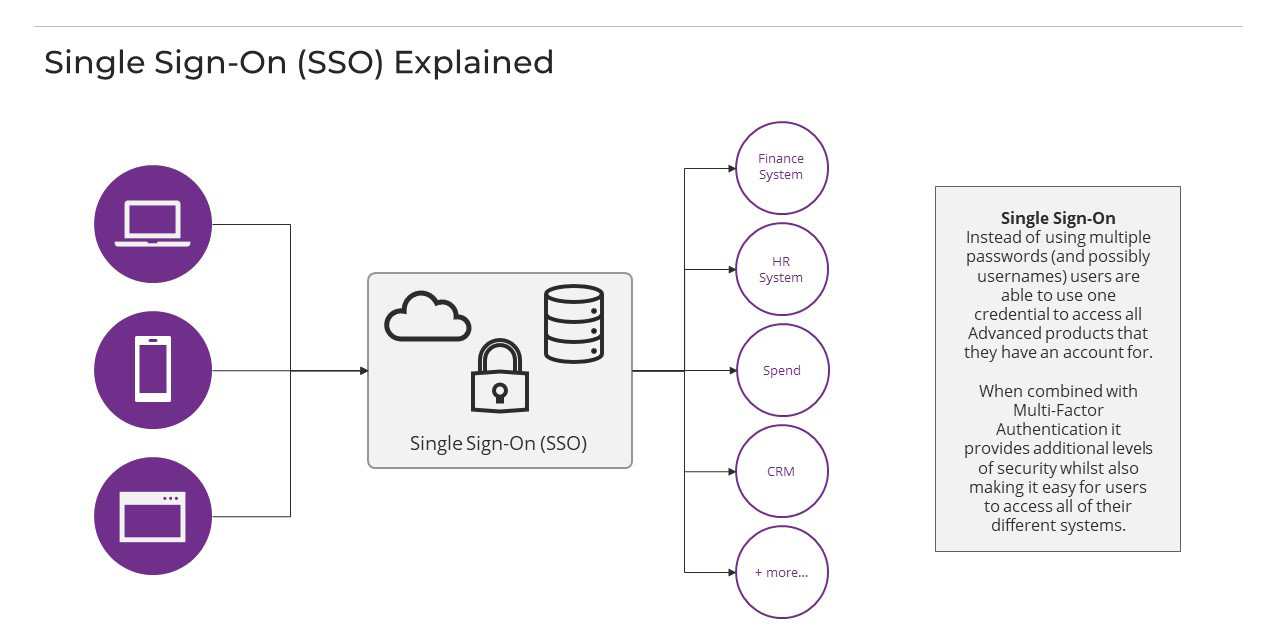Identity
Admins
Federated authentication
Making sure your users only use federated single sign-on to authenticate
Federating Identity with Azure Active Directory
How to add or replace an x509 certificate for Azure Active Directory federations
Configuring multi-factor authentication (MFA)
Identity and MFA FAQs for admins
Password policy
Resetting passwords
User roles and permissions
Creating and managing users
Onboarding new users with welcome emails
Adding custom content to welcome emails
Creating and managing custom scopes
Add Login URLs to your Organisation
MFA - mandatory for Admins
Unlock user account
Setting up a SAML Client
An Introduction to Multi-Factor Authentication & Single Sign-On
Identity and MFA FAQs
OneAdvanced Single Sign-on login process when using an authenticator app
OneAdvanced Single Sign-on login process when using email for authentication
OneAdvanced Single Sign-on login process for federated accounts
OneAdvanced Identity login using username
User Journey for EasyPass (Passkeys)
Security questions
How to help keep your OneAdvanced account safe and secure
Integrations
OneAdvanced AI
Getting started
Introducing OneAdvanced AI
How does OneAdvanced AI work?
Benefits of using OneAdvanced AI
Limitations of using OneAdvanced AI
Definition of terms
Prompts
Getting started with prompts in OneAdvanced AI
Prompt engineering
Avoiding Common Pitfalls and Errors
Using Prompts in OneAdvanced AI
Using OneAdvanced AI to Summarise a Document
Using OneAdvanced AI to Simplify Information
Using OneAdvanced AI to Compare Documents
Using OneAdvanced AI to Create Visuals Using Data
Private Spaces
Intelligent Chat Agents
Introducing Intelligent Chat Agents
Accessing Intelligent Chat Agents
Using Intelligent Chat Agents
Intelligent Chat Agents Catalogue
Administration
FAQs
Web Search
Platform
Helpful how-to guides
How To - Add a Spreadsheet or Chart to your Desk
How To - Add Youtube Videos to a Desk
How To - Add a Spotify Playlist to a Desk
How To - Add Microsoft Stream Videos to a Desk
How to stop unwanted time-outs
Admin
Desks
Applets
Applets Overview
Advanced Financials Applets
Setting up Advanced Financials Applets
Advanced HR Applets
Clear Review Applets
Contract Management Applets
Countdown Applet
Desk Notes Applet
iFrame Applet
My Link/Links Applet
RSS Feed Applet
Ideas Applets
Tasks
Data Platform
Data Platform FAQs
Data Platform (Bring Your Own BI/Data Share) - Connection Options
Data Platform (Bring Your Own BI/Data Share) - User Licence Assignment Administration
Data Platform (Bring Your Own BI/Data Share) – How to Connect Microsoft Power BI to OneAdvanced Data Platform
Data Platform (Bring Your Own BI/Data Share) - Snowflake ODBC Connector Configuration Guide
Data Platform (Bring Your Own BI/Data Share) - Connecting Microsoft Excel to Snowflake Using ODBC
OneAdvanced Mobile app
Contents
- All topics
- Identity
- An Introduction to Multi-Factor Authentication & Single Sign-On
An Introduction to Multi-Factor Authentication & Single Sign-On
If you’ve spent any time in recent years using personal applications like social media platforms or accessing your work via a network, the terms Multi-Factor Authentication (MFA) or Single Sign-On (SSO) might be familiar to you. The terms have become commonplace amongst IT Teams and Software Developers the world over as descriptors for security and accessibility.
A quick definition
In short, MFA ensures secure access to your software applications whilst SSO makes it easier to access the applications you use. Combined MFA and SSO not only make it easier to use products from the same supplier, suite or in-house technology stack but also ensure the applications are more secure. Neither of these solutions are new, but in recent years they have become essential tools to protect user data and IT systems. For example, there is a growing series of legislation and procurement rules that treat MFA as a standard security practice (in the UK, the Governments Cyber Essentials accreditation is just one example of how it is becoming “standard” to assume MFA is in place).
What is MFA?
Multi Factor Authentication (MFA) is a multi-step process to enable users to access their software applications. It requires a user to enter more than just a password. For example, along with their password, a user might be asked to enter a code sent to their email, enter a code or confirm they want to access the application via a mobile ‘authenticator’ app, or scan a fingerprint. Applying MFA and the need for a second form of authentication increases security and can help prevent unauthorised account access, especially in the situation that a system password has been compromised. You will most likely have experience of MFA in your personal life when accessing online banking, transacting online or accessing other apps.
What is SSO?
Single Sign On (SSO) is a user authentication method that makes it easy to centrally manage application access and enables users to securely authenticate with multiple applications by using just one set of credentials. SSO not only makes it easy to centrally manage access to multiple applications or user accounts, but it also enables users to sign into a user portal with their existing corporate credentials and access all their assigned accounts and applications from one place.
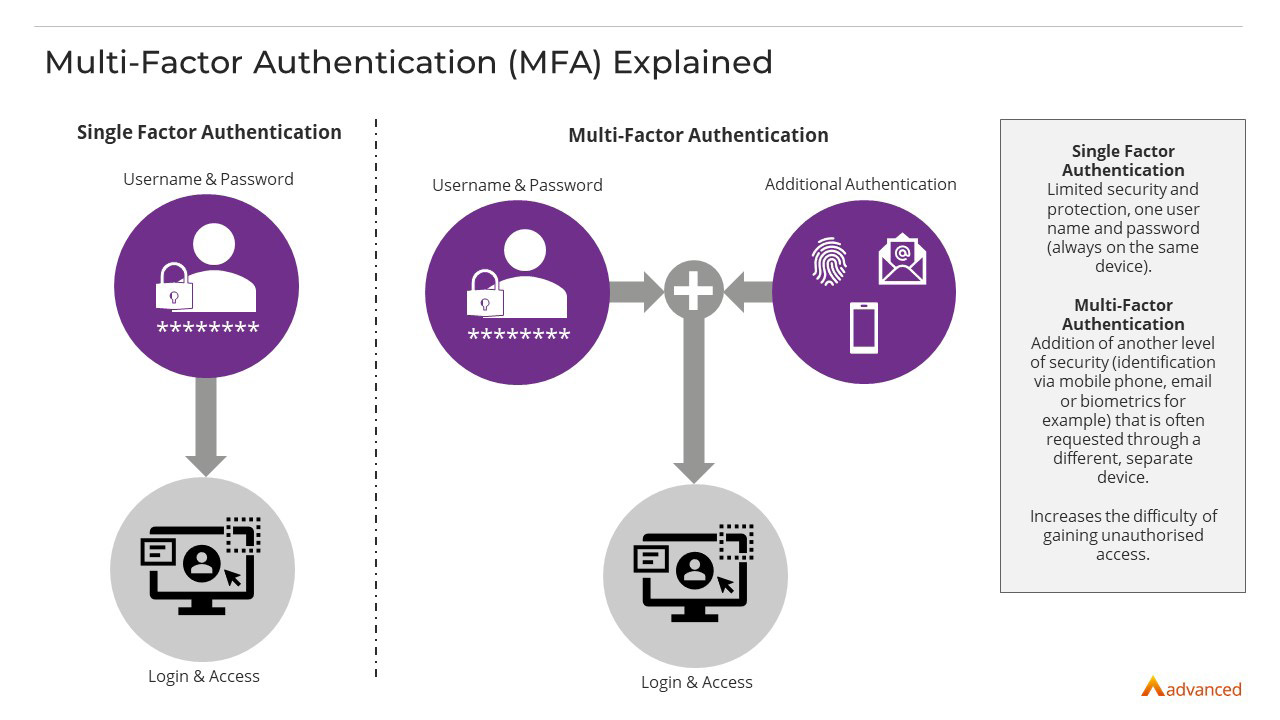
OneAdvanced's approach to MFA and SSO
Some of our products (like Care Cloud, Financials and HR) have SSO already. You may hear this referred to as Identity & Authentication or simply, Identity. MFA is also available on Identity. For our broader portfolio of products, we continue to assess the adoption of both these technologies on a product-by-product basis and will ensure clear and timely communication to customers if and when they are implemented.