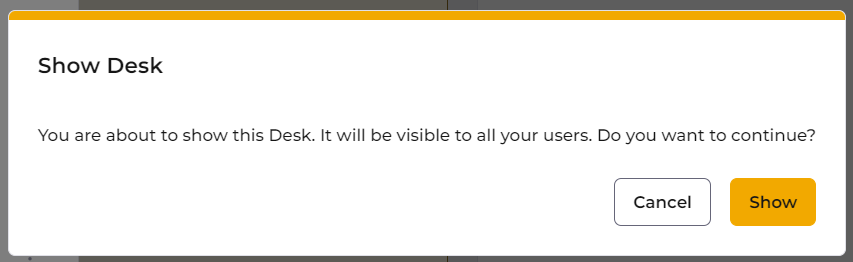Identity
Admins
Federated authentication
Making sure your users only use federated single sign-on to authenticate
Federating Identity with Azure Active Directory
How to add or replace an x509 certificate for Azure Active Directory federations
Configuring multi-factor authentication (MFA)
Identity and MFA FAQs for admins
Password policy
Resetting passwords
User roles and permissions
Creating and managing users
Onboarding new users with welcome emails
Adding custom content to welcome emails
Creating and managing custom scopes
Add Login URLs to your Organisation
MFA - mandatory for Admins
Unlock user account
Setting up a SAML Client
An Introduction to Multi-Factor Authentication & Single Sign-On
Identity and MFA FAQs
OneAdvanced Single Sign-on login process when using an authenticator app
OneAdvanced Single Sign-on login process when using email for authentication
OneAdvanced Single Sign-on login process for federated accounts
OneAdvanced Identity login using username
User Journey for EasyPass (Passkeys)
Security questions
How to help keep your OneAdvanced account safe and secure
Integrations
OneAdvanced AI
Getting started
Introducing OneAdvanced AI
How does OneAdvanced AI work?
Benefits of using OneAdvanced AI
Limitations of using OneAdvanced AI
Definition of terms
Prompts
Getting started with prompts in OneAdvanced AI
Prompt engineering
Avoiding Common Pitfalls and Errors
Using Prompts in OneAdvanced AI
Using OneAdvanced AI to Summarise a Document
Using OneAdvanced AI to Simplify Information
Using OneAdvanced AI to Compare Documents
Using OneAdvanced AI to Create Visuals Using Data
Private Spaces
Intelligent Chat Agents
Introducing Intelligent Chat Agents
Accessing Intelligent Chat Agents
Using Intelligent Chat Agents
Intelligent Chat Agents Catalogue
Administration
FAQs
Web Search
Platform
Helpful how-to guides
How To - Add a Spreadsheet or Chart to your Desk
How To - Add Youtube Videos to a Desk
How To - Add a Spotify Playlist to a Desk
How To - Add Microsoft Stream Videos to a Desk
How to stop unwanted time-outs
Admin
Desks
Applets
Applets Overview
Advanced Financials Applets
Setting up Advanced Financials Applets
Advanced HR Applets
Clear Review Applets
Contract Management Applets
Countdown Applet
Desk Notes Applet
iFrame Applet
My Link/Links Applet
RSS Feed Applet
Ideas Applets
Tasks
Data Platform
Data Platform FAQs
Data Platform (Bring Your Own BI/Data Share) - Connection Options
Data Platform (Bring Your Own BI/Data Share) - User Licence Assignment Administration
Data Platform (Bring Your Own BI/Data Share) – How to Connect Microsoft Power BI to OneAdvanced Data Platform
Data Platform (Bring Your Own BI/Data Share) - Snowflake ODBC Connector Configuration Guide
Data Platform (Bring Your Own BI/Data Share) - Connecting Microsoft Excel to Snowflake Using ODBC
OneAdvanced Mobile app
Contents
- All topics
- Platform
- Admin
- Feature Desks
Feature Desks
Feature Desks are standard Desks that can be used as a starting off point for setting up MyWorkplace for your organisation.
You can copy Feature Desks into Private, Public or Group Desks, and then adapt them by adding and removing Applets and editing the existing Applets to add your own links and content.
Copying Feature Desks
- Head to the Feature Desk that you want to copy. Select the More menu at the top right of the Desk, then click on Copy Desk.
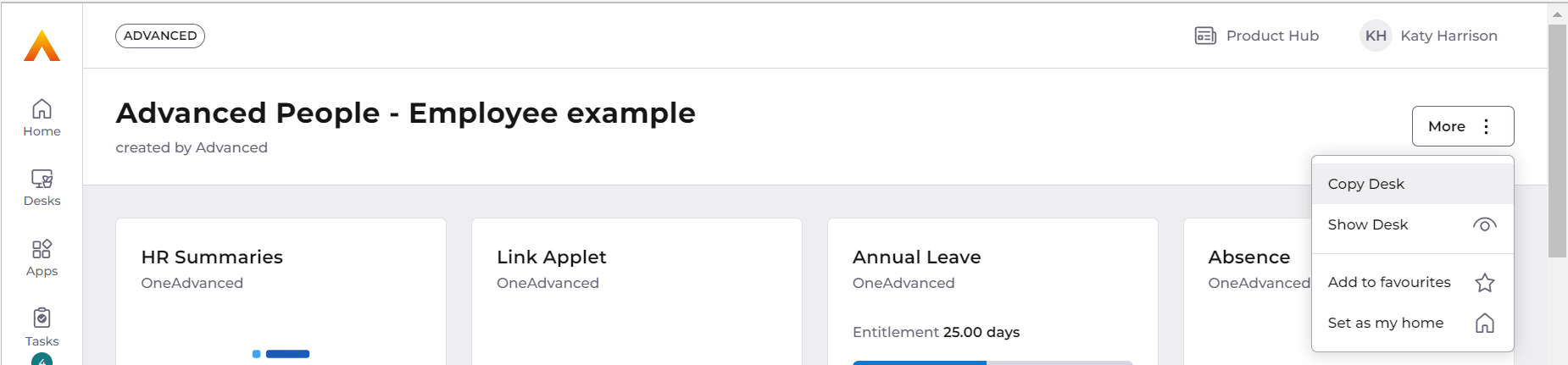
- Change the Desk properties such as the name, subtitle and description.
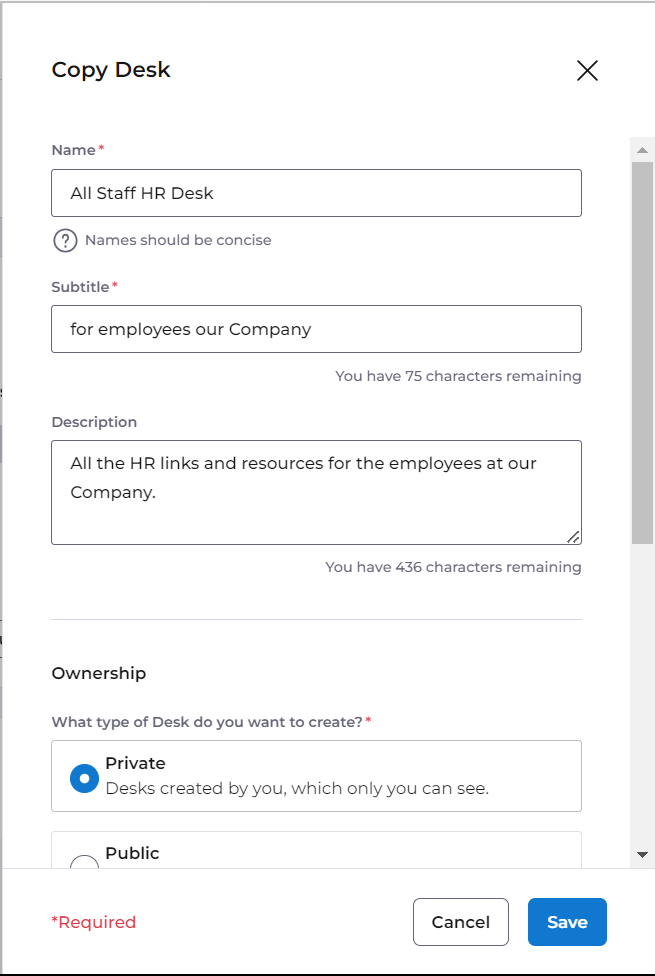
- Choose the type of Desk you want to create.
If you choose a group Desk, you will need to assign the Desk to an existing group, so you might need to create a group before copying the Desk.
Click Save to create the new Desk.
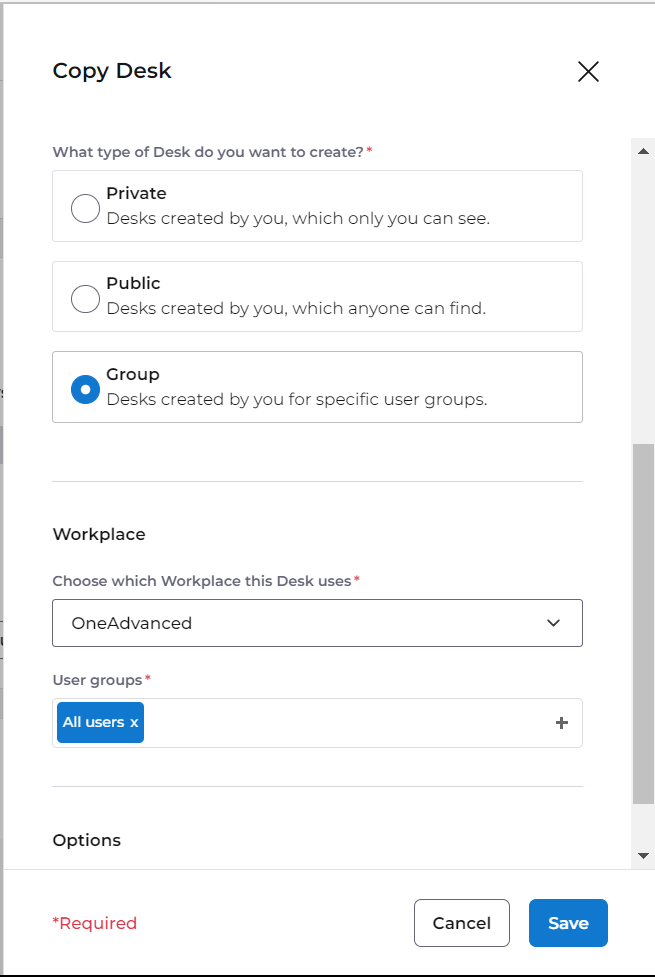
You can now edit the existing Applets to adjust them to best fit your organisation, remove any Applets you don't need, and you can add more Applets to the Desk.
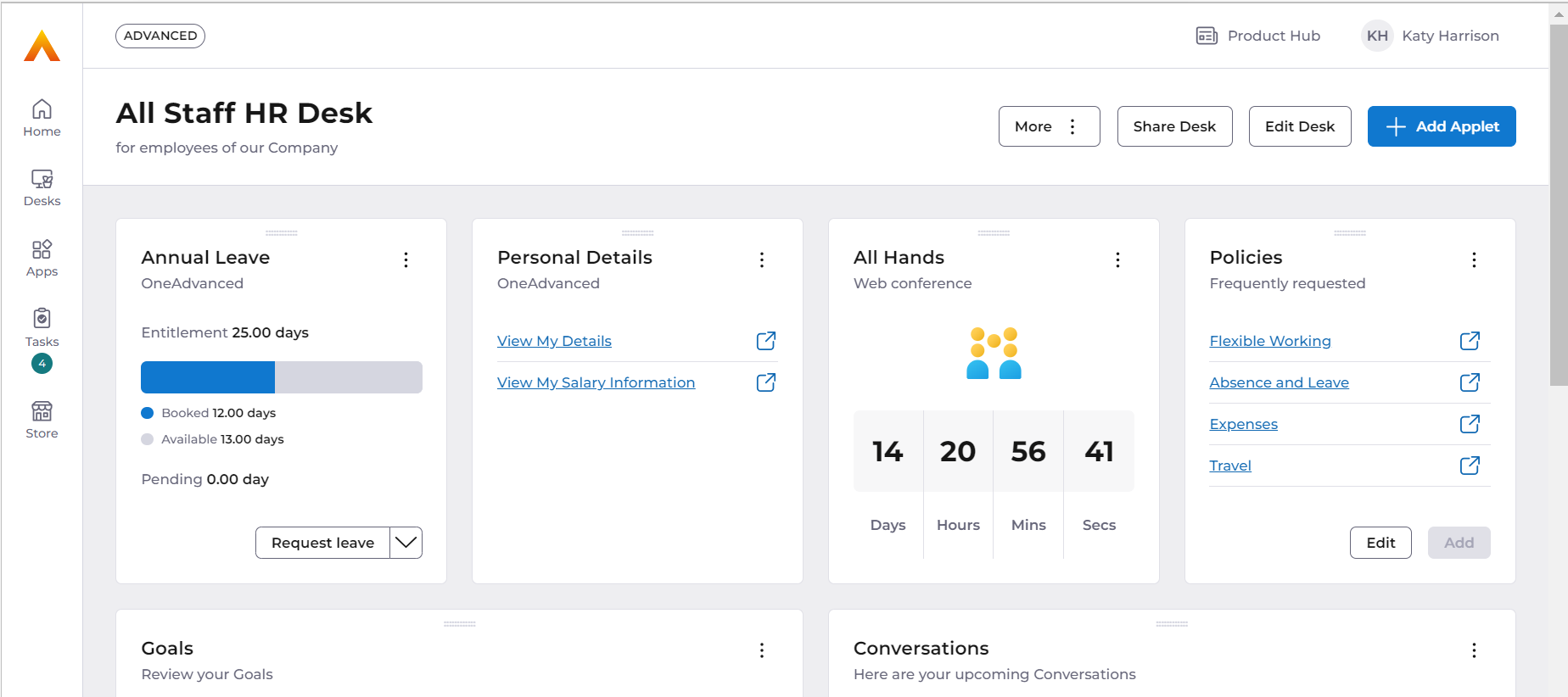
Once you've set up some custom Desks for your organisation, you might want to hide the original Feature Desks. You can do this in 2 quick steps.
Hiding Feature Desks
- Locate the Desk on your Desks sidebar, clicking on the 3 dots 'more' option, then clicking 'Hide desk'.
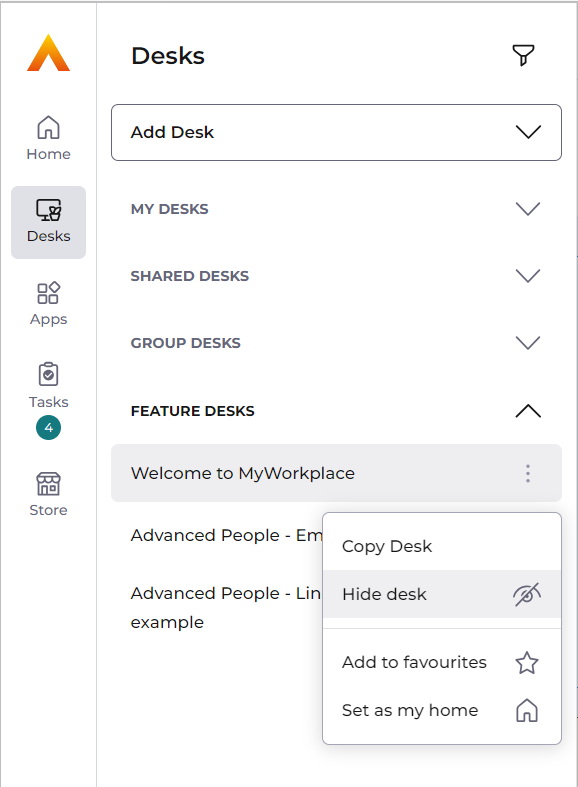
- You'll see a warning pop-up advising that the Desk will be hidden for all non-admin users. Click 'Hide' to complete the action.
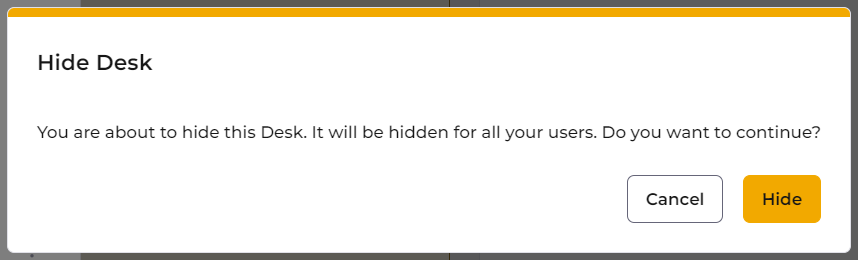
The Desk will now be hidden for all users. You can verify this by the 'hidden' symbol next to the Desk name.
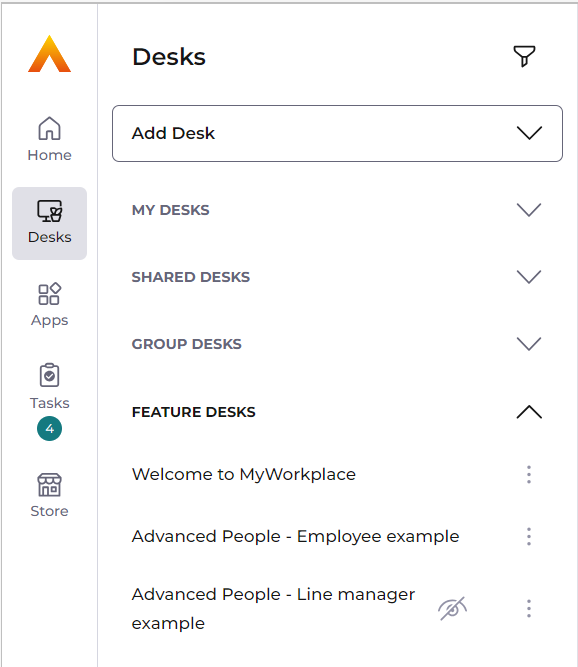
Admin users will still see hidden Feature Desks in their Desks sidebar, and you can unhide the Desk at any time by reversing the steps.
Showing hidden Feature Desks
- Go to the 3 dots 'more' option again, then selecting 'Show desk'.
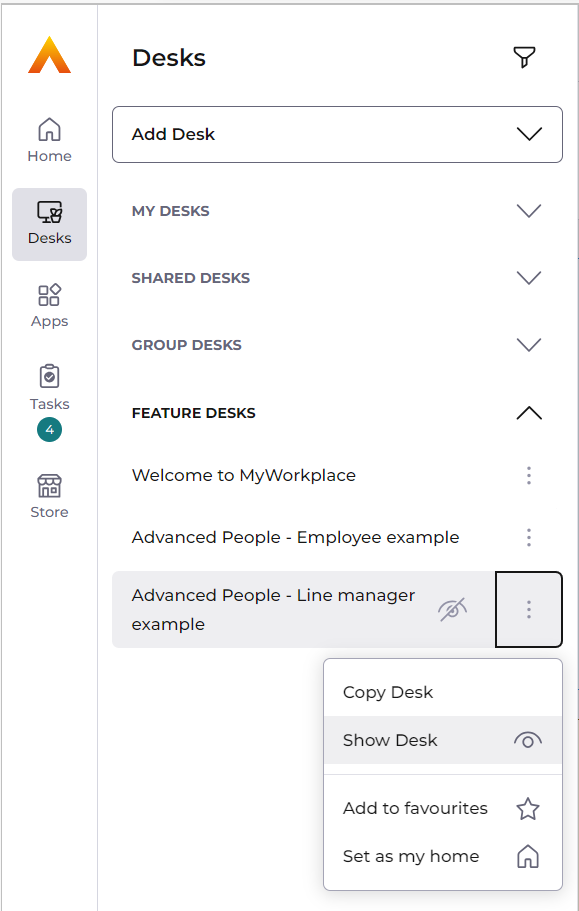
- You'll see another pop-up message, select 'Show' to show the desk again.