Identity
Admins
Federated authentication
Making sure your users only use federated single sign-on to authenticate
Federating Identity with Azure Active Directory
How to add or replace an x509 certificate for Azure Active Directory federations
Configuring multi-factor authentication (MFA)
Identity and MFA FAQs for admins
Password policy
Resetting passwords
User roles and permissions
Creating and managing users
Onboarding new users with welcome emails
Adding custom content to welcome emails
Creating and managing custom scopes
Add Login URLs to your Organisation
MFA - mandatory for Admins
Unlock user account
Setting up a SAML Client
An Introduction to Multi-Factor Authentication & Single Sign-On
Identity and MFA FAQs
OneAdvanced Single Sign-on login process when using an authenticator app
OneAdvanced Single Sign-on login process when using email for authentication
OneAdvanced Single Sign-on login process for federated accounts
OneAdvanced Identity login using username
User Journey for EasyPass (Passkeys)
Security questions
How to help keep your OneAdvanced account safe and secure
Integrations
OneAdvanced AI
Getting started
Introducing OneAdvanced AI
How does OneAdvanced AI work?
Benefits of using OneAdvanced AI
Limitations of using OneAdvanced AI
Definition of terms
Prompts
Getting started with prompts in OneAdvanced AI
Prompt engineering
Avoiding Common Pitfalls and Errors
Using Prompts in OneAdvanced AI
Using OneAdvanced AI to Summarise a Document
Using OneAdvanced AI to Simplify Information
Using OneAdvanced AI to Compare Documents
Using OneAdvanced AI to Create Visuals Using Data
Private Spaces
Intelligent Chat Agents
Introducing Intelligent Chat Agents
Accessing Intelligent Chat Agents
Using Intelligent Chat Agents
Intelligent Chat Agents Catalogue
Administration
FAQs
Web Search
Platform
Helpful how-to guides
How To - Add a Spreadsheet or Chart to your Desk
How To - Add Youtube Videos to a Desk
How To - Add a Spotify Playlist to a Desk
How To - Add Microsoft Stream Videos to a Desk
How to stop unwanted time-outs
Admin
Desks
Applets
Applets Overview
Advanced Financials Applets
Setting up Advanced Financials Applets
Advanced HR Applets
Clear Review Applets
Contract Management Applets
Countdown Applet
Desk Notes Applet
iFrame Applet
My Link/Links Applet
RSS Feed Applet
Ideas Applets
Tasks
Data Platform
Data Platform FAQs
Data Platform (Bring Your Own BI/Data Share) - Connection Options
Data Platform (Bring Your Own BI/Data Share) - User Licence Assignment Administration
Data Platform (Bring Your Own BI/Data Share) – How to Connect Microsoft Power BI to OneAdvanced Data Platform
Data Platform (Bring Your Own BI/Data Share) - Snowflake ODBC Connector Configuration Guide
Data Platform (Bring Your Own BI/Data Share) - Connecting Microsoft Excel to Snowflake Using ODBC
OneAdvanced Mobile app
Contents
- All topics
- OneAdvanced Mobile app
- How to install the OneAdvanced mobile app on your device
How to install the OneAdvanced mobile app on your device
Updated
by Oksana Tkach
Users can install the OneAdvanced app on company-managed and personal devices (mobile phones and tablets).
Personal devices
If you are using your own phone or tablet you can download the app:
Option 1: By searching the app in the Apple App Store or Google Play Store
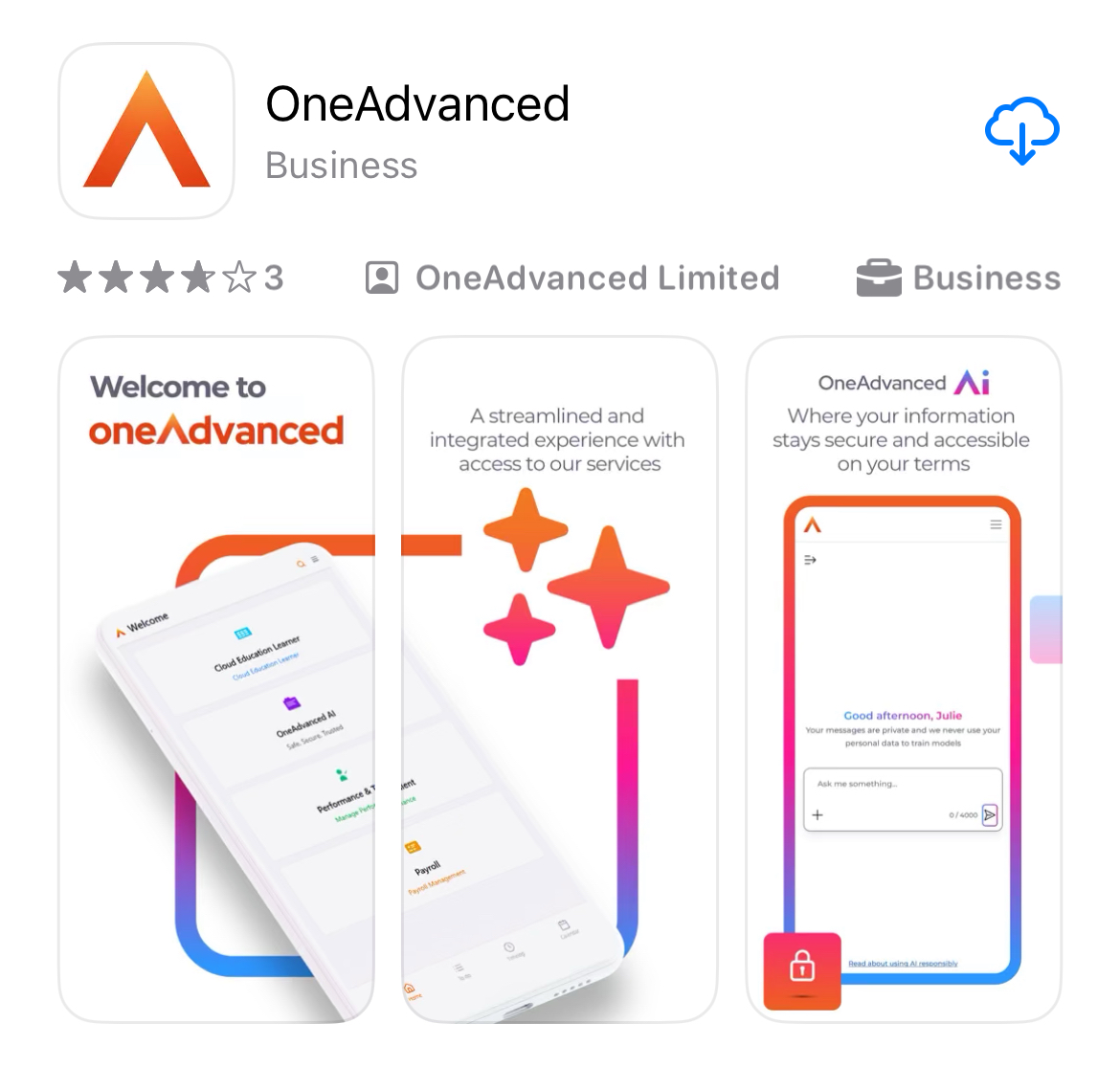
- Open the App Store (iOS) or Google Play Store (Android).
- In the search bar, type OneAdvanced.
- Find the app called OneAdvanced and tap Install / Get.
- Once the app is installed, open it from your home screen.
Option 2: From a direct link
- Navigate to the link or scan the QR code below:
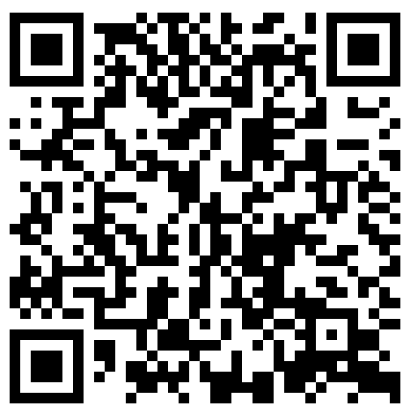 | |
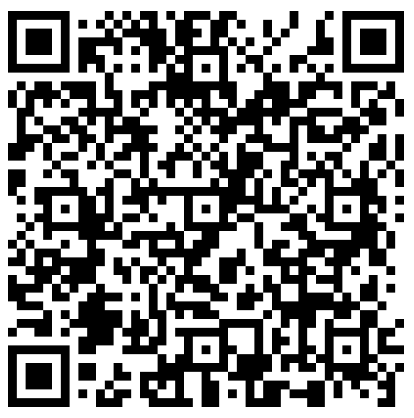 |
Company-managed devices
If your phone or tablet is managed by your company’s IT department, the app will be available in one of two ways:
Option 1: From the Company Portal / Managed App Store
- Open the Company Portal (or equivalent managed store such as Intune, Workspace ONE, MobileIron, etc.) on your device.
- Search for OneAdvanced app.
- Tap Install.
- Once installation is complete, the app will appear on your home screen.
Option 2: From a direct link
- Open the installation link provided by your IT team.
- This will open the app page in the App Store (iOS) or Google Play Store (Android).
- Tap Install / Get.
- Once installation is complete, the app will appear on your home screen.