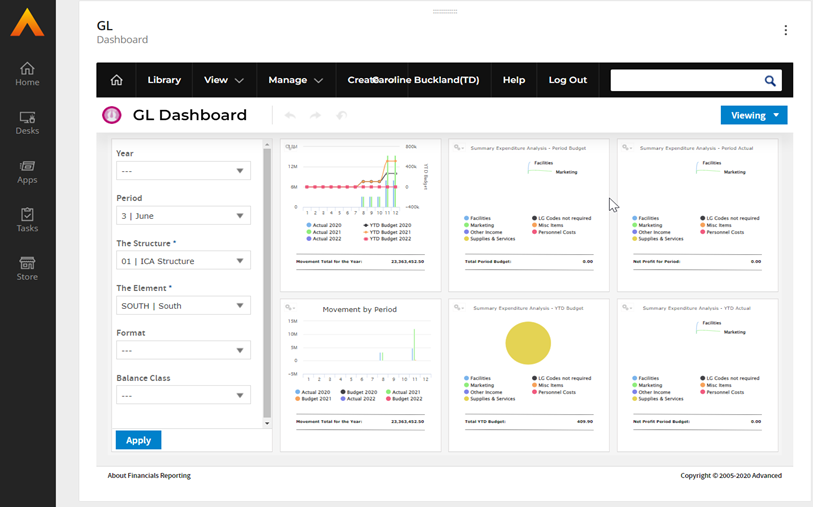Identity
Admins
Federated authentication
Making sure your users only use federated single sign-on to authenticate
Federating Identity with Azure Active Directory
How to add or replace an x509 certificate for Azure Active Directory federations
Configuring multi-factor authentication (MFA)
Identity and MFA FAQs for admins
Password policy
Resetting passwords
User roles and permissions
Creating and managing users
Onboarding new users with welcome emails
Adding custom content to welcome emails
Creating and managing custom scopes
Add Login URLs to your Organisation
MFA - mandatory for Admins
Unlock user account
Setting up a SAML Client
An Introduction to Multi-Factor Authentication & Single Sign-On
Identity and MFA FAQs
OneAdvanced Single Sign-on login process when using an authenticator app
OneAdvanced Single Sign-on login process when using email for authentication
OneAdvanced Single Sign-on login process for federated accounts
OneAdvanced Identity login using username
User Journey for EasyPass (Passkeys)
Security questions
How to help keep your OneAdvanced account safe and secure
Integrations
OneAdvanced AI
Getting started
Introducing OneAdvanced AI
How does OneAdvanced AI work?
Benefits of using OneAdvanced AI
Limitations of using OneAdvanced AI
Definition of terms
Prompts
Getting started with prompts in OneAdvanced AI
Prompt engineering
Avoiding Common Pitfalls and Errors
Using Prompts in OneAdvanced AI
Using OneAdvanced AI to Summarise a Document
Using OneAdvanced AI to Simplify Information
Using OneAdvanced AI to Compare Documents
Using OneAdvanced AI to Create Visuals Using Data
Private Spaces
Intelligent Chat Agents
Introducing Intelligent Chat Agents
Accessing Intelligent Chat Agents
Using Intelligent Chat Agents
Intelligent Chat Agents Catalogue
Administration
FAQs
Web Search
Platform
Helpful how-to guides
How To - Add a Spreadsheet or Chart to your Desk
How To - Add Youtube Videos to a Desk
How To - Add a Spotify Playlist to a Desk
How To - Add Microsoft Stream Videos to a Desk
How to stop unwanted time-outs
Admin
Desks
Applets
Applets Overview
Advanced Financials Applets
Setting up Advanced Financials Applets
Advanced HR Applets
Clear Review Applets
Contract Management Applets
Countdown Applet
Desk Notes Applet
iFrame Applet
My Link/Links Applet
RSS Feed Applet
Ideas Applets
Tasks
Data Platform
Data Platform FAQs
Data Platform (Bring Your Own BI/Data Share) - Connection Options
Data Platform (Bring Your Own BI/Data Share) - User Licence Assignment Administration
Data Platform (Bring Your Own BI/Data Share) – How to Connect Microsoft Power BI to OneAdvanced Data Platform
Data Platform (Bring Your Own BI/Data Share) - Snowflake ODBC Connector Configuration Guide
Data Platform (Bring Your Own BI/Data Share) - Connecting Microsoft Excel to Snowflake Using ODBC
OneAdvanced Mobile app
- All topics
- Platform
- Applets
- Setting up Advanced Financials Applets
Setting up Advanced Financials Applets
You can check out the full list of available Advanced Financials applets here. You can add these applets to your desk to see quick insights and access key functionality from MyWorkplace. You'll need to have a desk set up first, for steps on setting up desks, read here.
To add and configure the Advanced Financials applets:
- From your desk, access the Applet library by clicking on the Add Applet button.

- Type Financials in the search field.
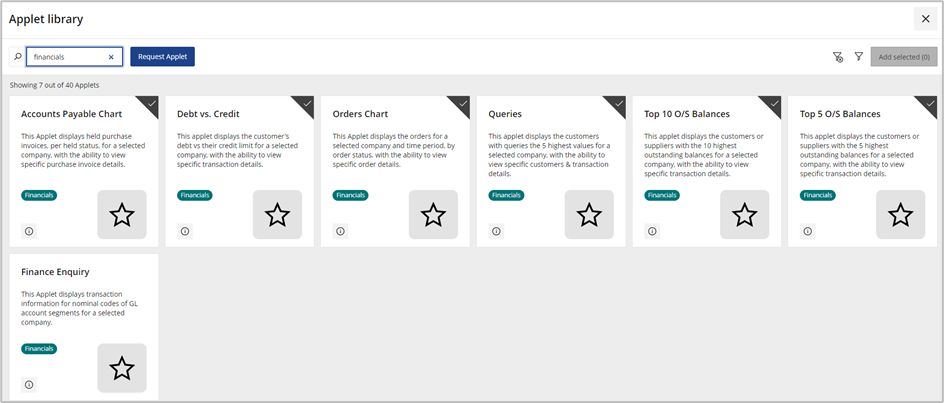
- Select the Applets you wish to add to the desks by clicking on them, the green tick will be displayed.
Then click the Add selected button.
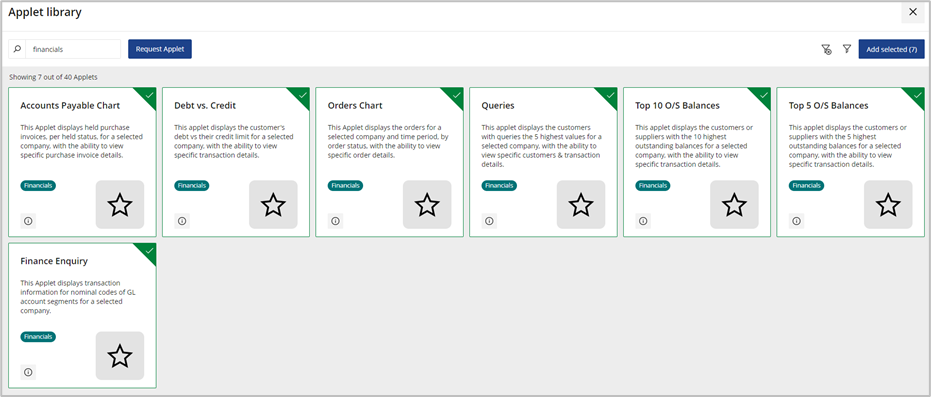
- You now need to setup each applet. Click the vertical ellipses icon and select Edit from the menu.
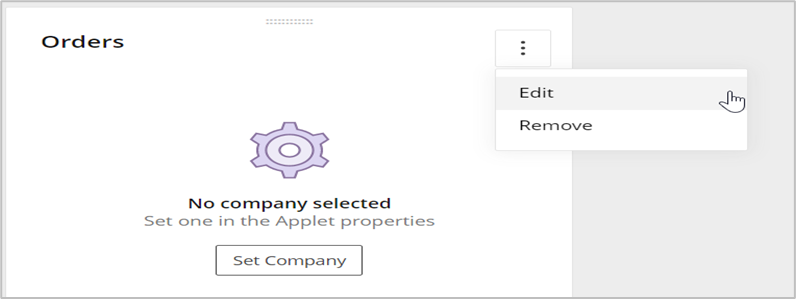
- Select your options and click on Save once complete.
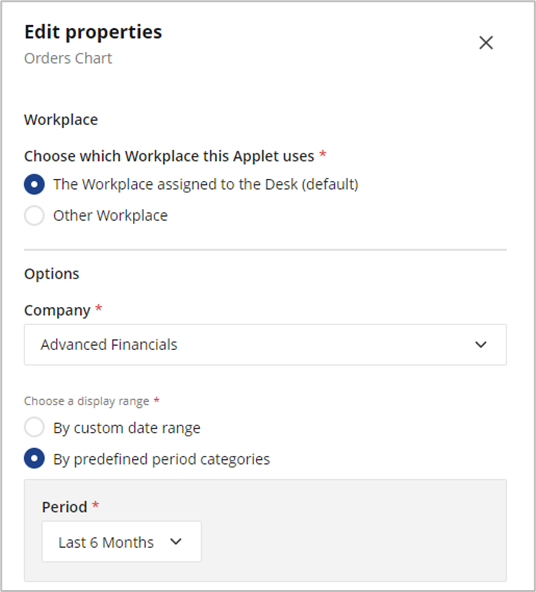
- Repeat the above steps to add options to all the applets you added to your desk.
To add a reporting dashboard to your desk:
- In Cloud Reporting, open the dashboard you'd like to view from your desk. Copy the URL.
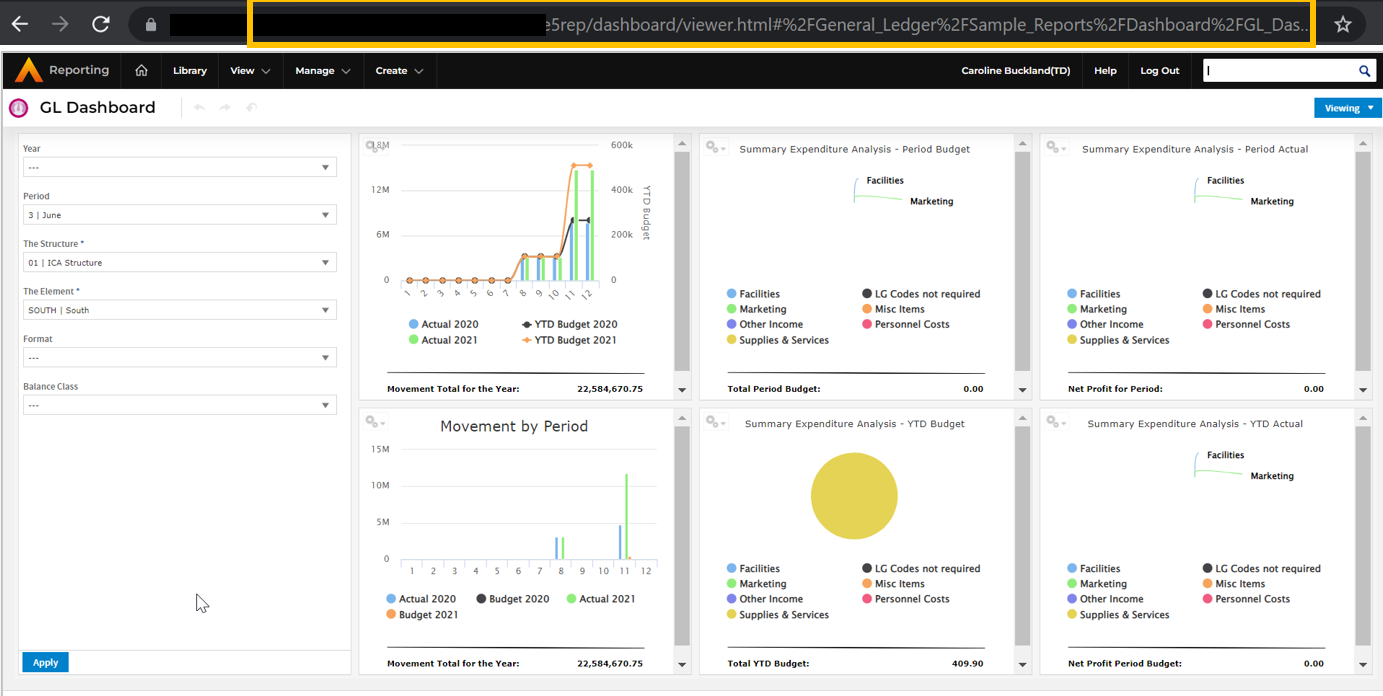
- Go to your desk in MyWorkplace, and open the Applet Library. Select the iFrame applet and click the Add selected button.
Choose one of the larger size options like large x-tall to make sure you can see the full dashboard.

- Click the vertical ellipses icon and select Edit from the menu.
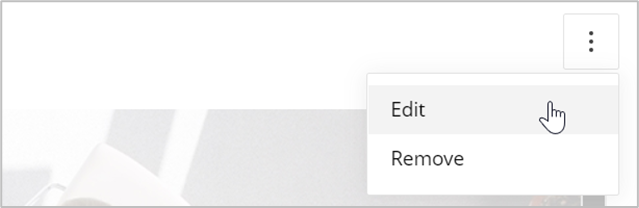
- Paste the URL and click on the Check Link button. You can also change the title and subtitle of the applet to describe the type of dashboard you're adding.
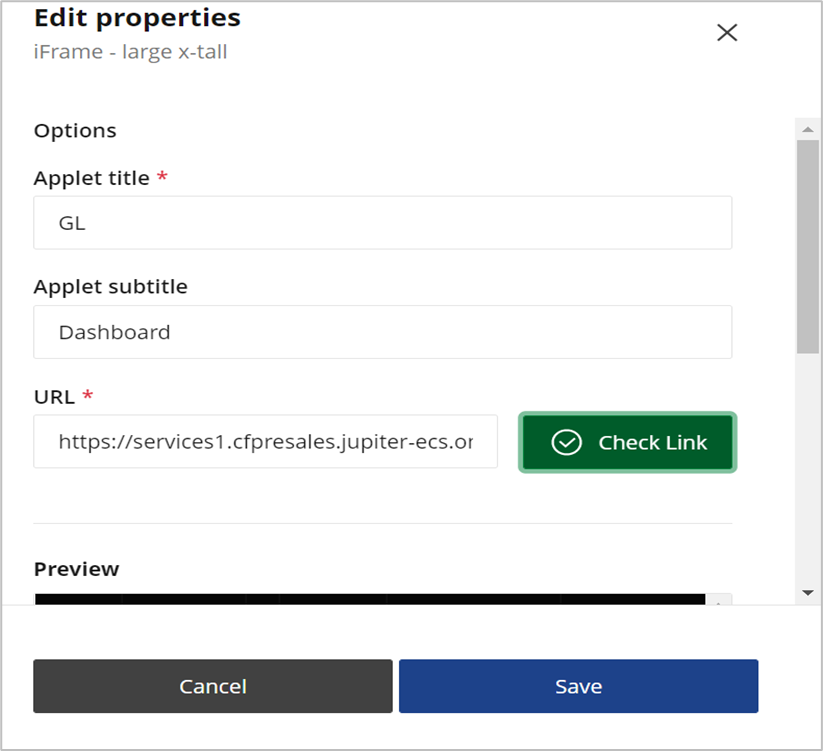
- You should now see the dashboard on your desk! Here's an example of a General Ledger Dashboard.