Identity
Admins
Federated authentication
Making sure your users only use federated single sign-on to authenticate
Federating Advanced Single Sign-On to Azure Active Directory
How to add or replace an x509 certificate for Azure Active Directory federations
Configuring multi-factor authentication (MFA)
Identity and MFA FAQs for admins
Password policy
Resetting passwords
User roles and permissions
Creating and managing users
Onboarding new users with welcome emails
Add Login URLs to your Organisation
MFA - mandatory for Admins
Unlock user account
An Introduction to Multi-Factor Authentication & Single Sign-On
Identity and MFA FAQs
OneAdvanced Single Sign-on login process when using an authenticator app
OneAdvanced Single Sign-on login process when using email for authentication
OneAdvanced Single Sign-on login process for federated accounts
OneAdvanced Identity login using username
Security questions
How to help keep your OneAdvanced account safe and secure
Integrations
OneAdvanced AI
Getting started
Introducing OneAdvanced AI
How does OneAdvanced AI work?
Benefits of using OneAdvanced AI
Limitations of using OneAdvanced AI
Definition of terms
Prompts
Getting started with prompts in OneAdvanced AI
Prompt engineering
Avoiding Common Pitfalls and Errors
Using prompts in OneAdvanced AI
Using OneAdvanced AI to summarise a document
Using OneAdvanced AI to simplify information
Using OneAdvanced AI to compare documents
Using OneAdvanced AI to create visuals using data
Private Spaces
Administration
FAQs
MyWorkplace
Helpful how-to guides
How To - Add a Spreadsheet or Chart to your Desk
How To - Add Youtube Videos to a Desk
How To - Add a Spotify Playlist to a Desk
How To - Add Microsoft Stream Videos to a Desk
How to stop unwanted time-outs
Admin
Desks
Applets
Applets Overview
Advanced Financials Applets
Setting up Advanced Financials Applets
Advanced HR Applets
Clear Review Applets
Contract Management Applets
Countdown Applet
Desk Notes Applet
iFrame Applet
My Link/Links Applet
RSS Feed Applet
Ideas Applets
Tasks
- All topics
- OneAdvanced AI
- Private Spaces
- How to use Personal Space
How to use Personal Space
Updated
by Mohammed Jamal
This article will show you how to use the Personal Space feature in OneAdvanced AI.
- Under Spaces on the navigation menu, select Personal Space.
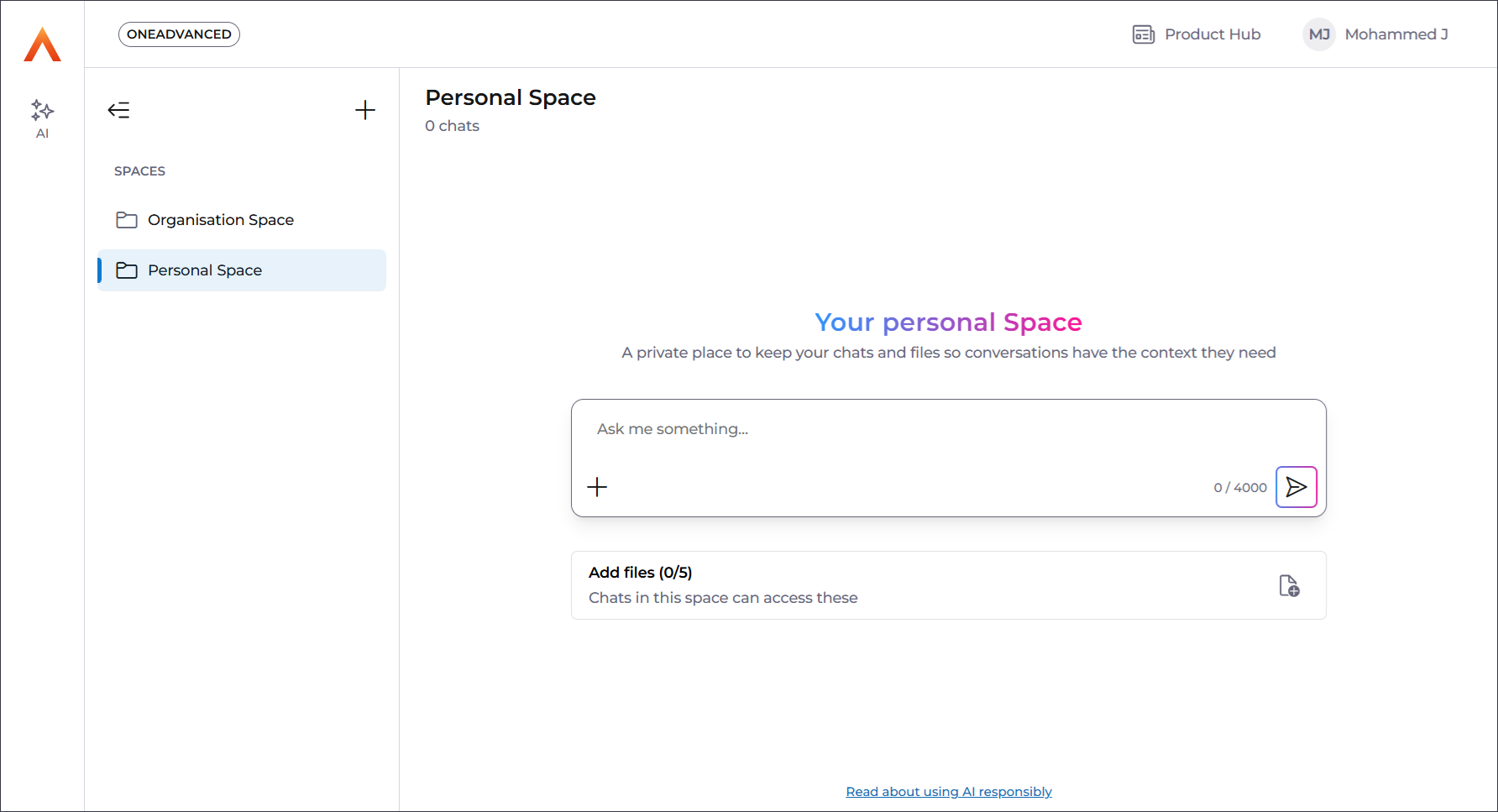
- Select Add files at the bottom. Then Select files to choose the items you want to upload.
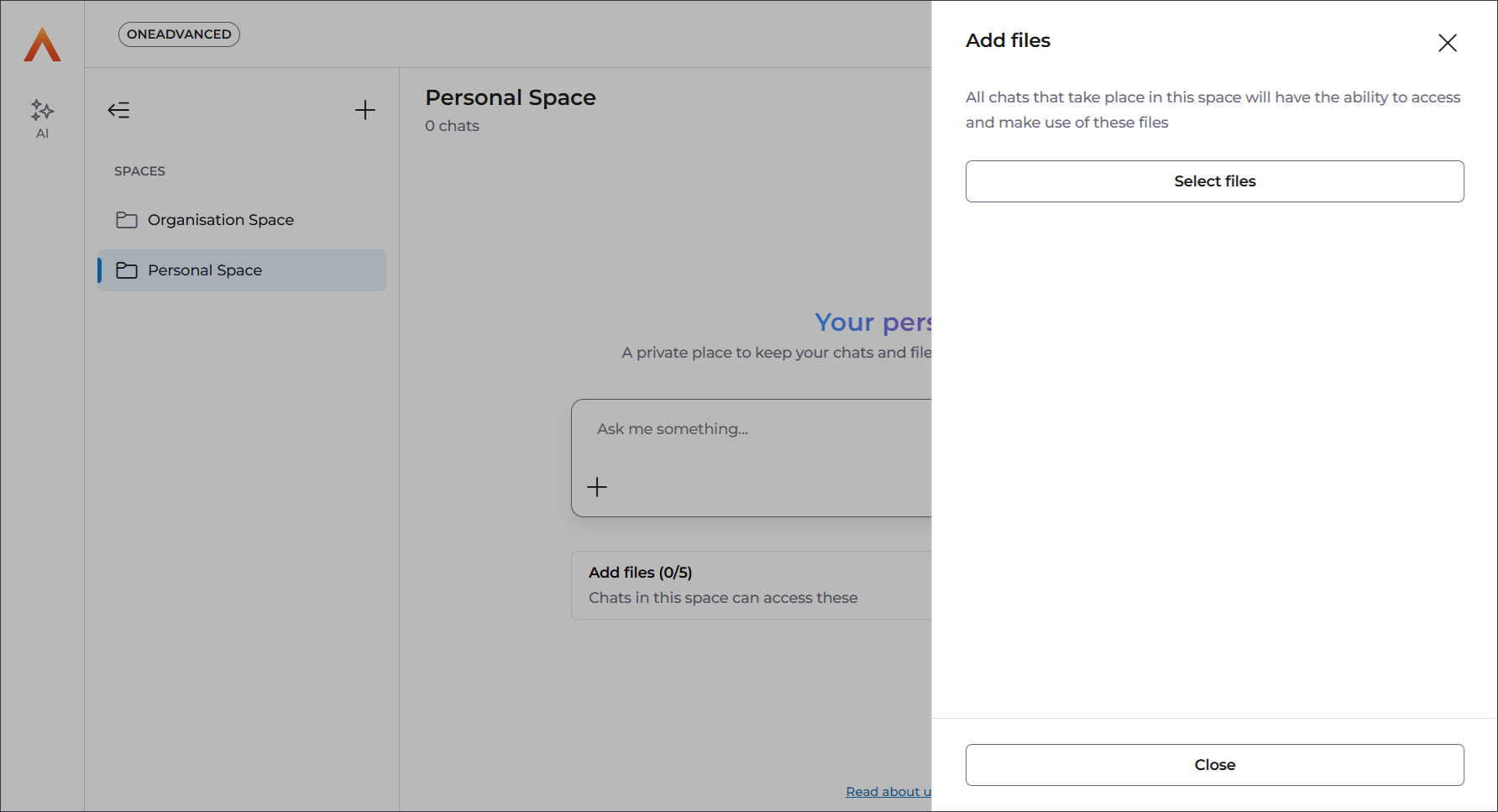
- Repeat the above for any additional files.
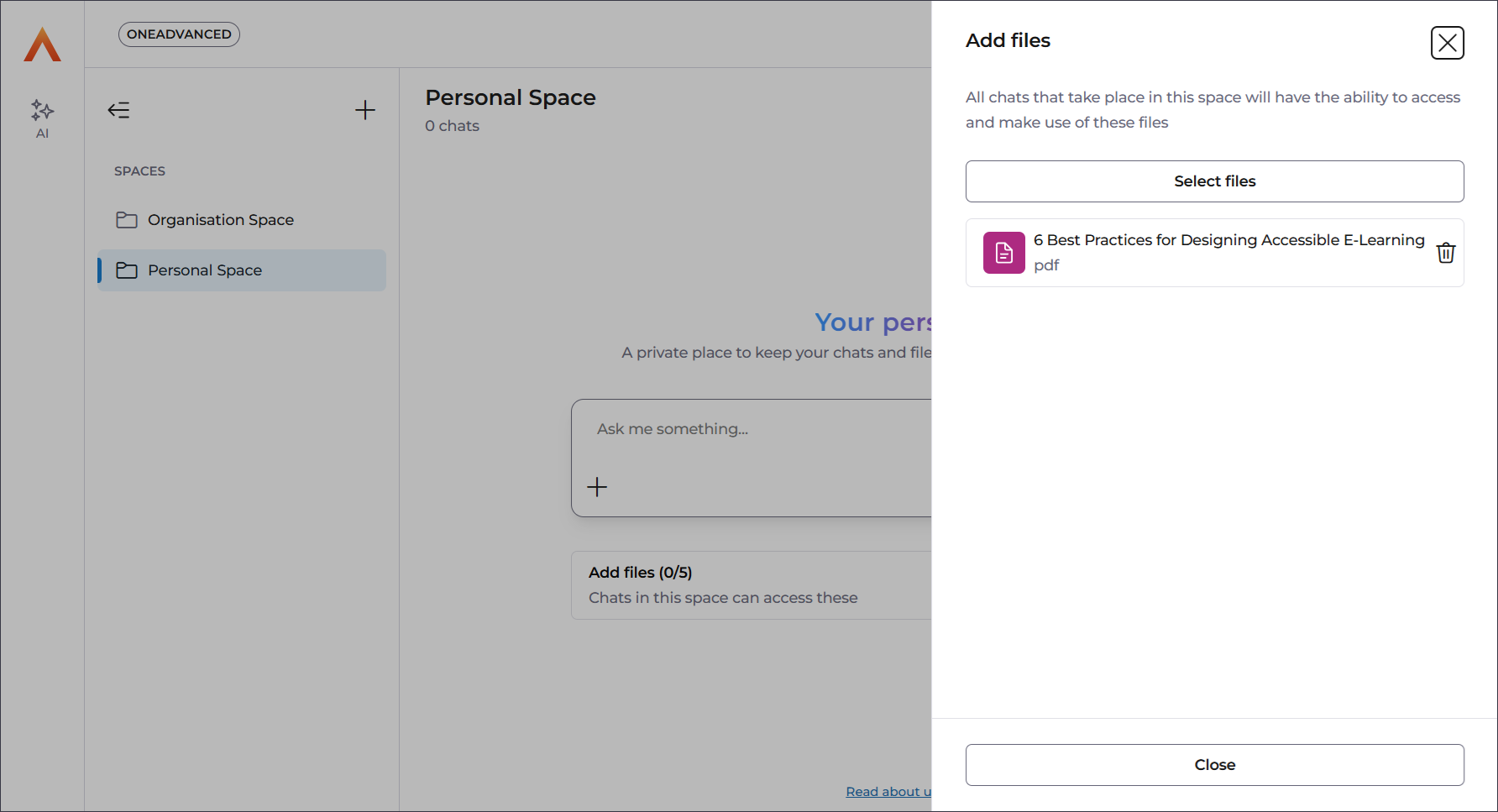
- Select Close at the bottom.
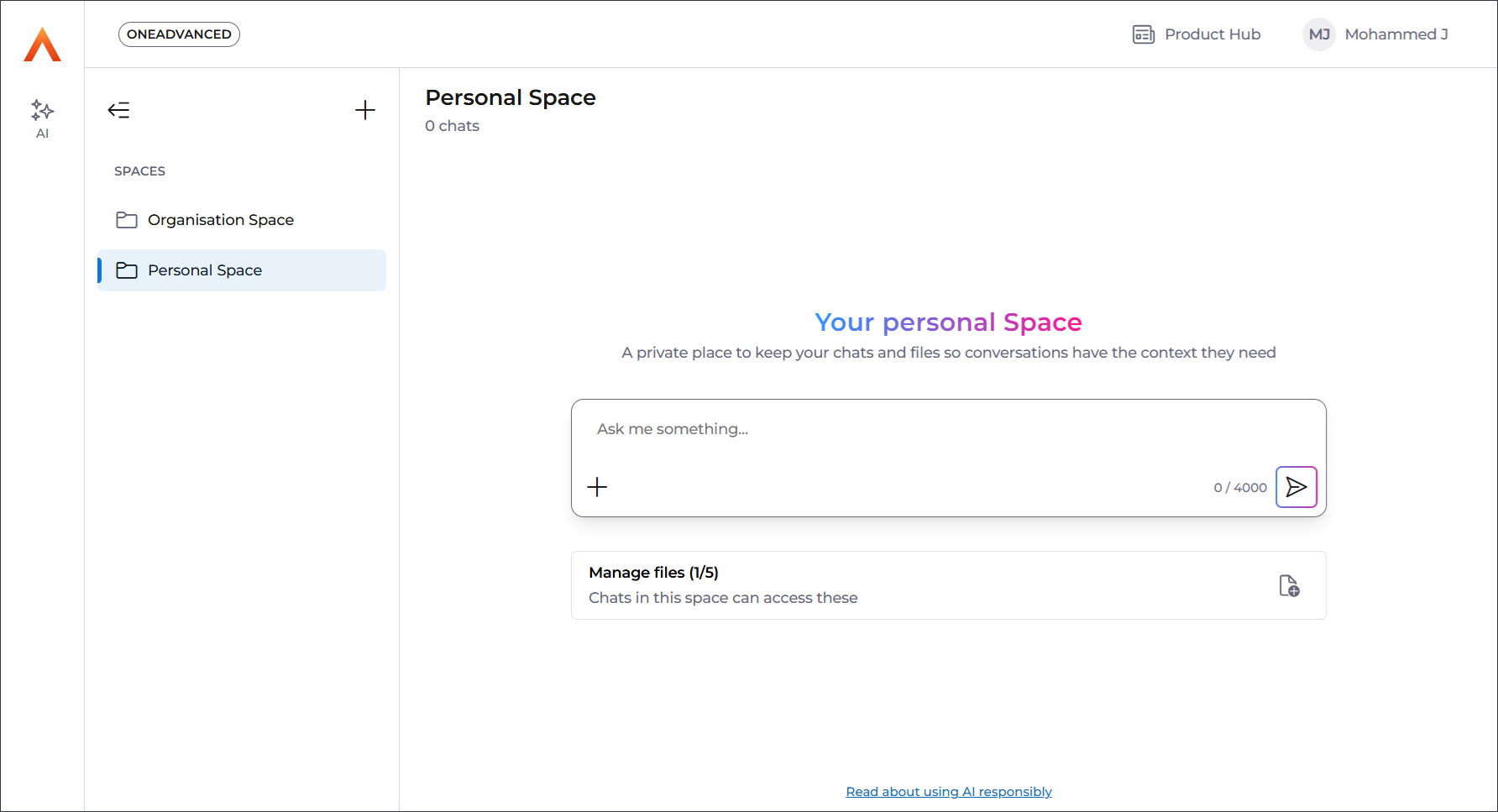
- With your files now uploaded, enter your prompt and send it off to the AI.
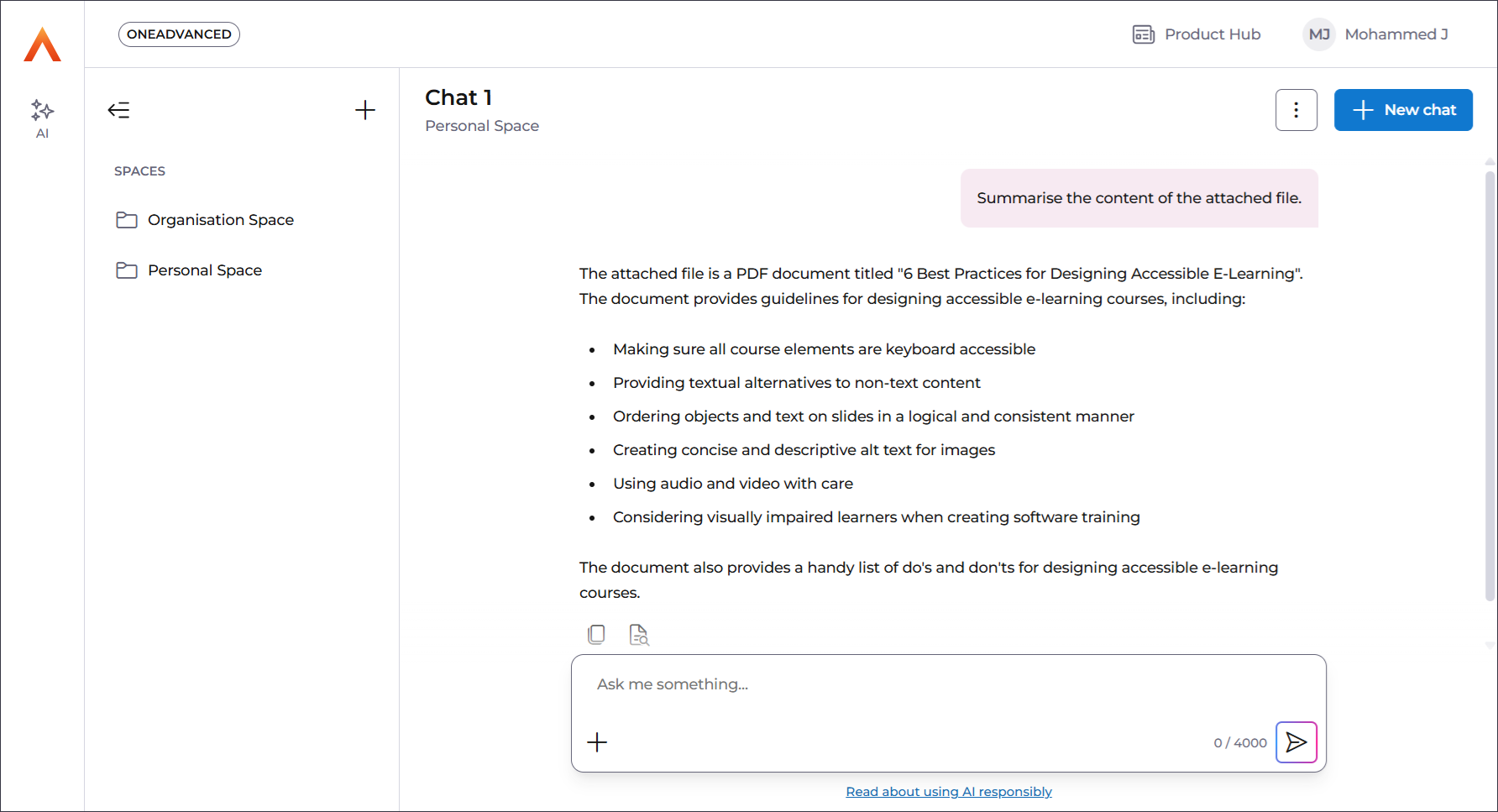
- Under Spaces on the navigation menu, select Personal Space again.
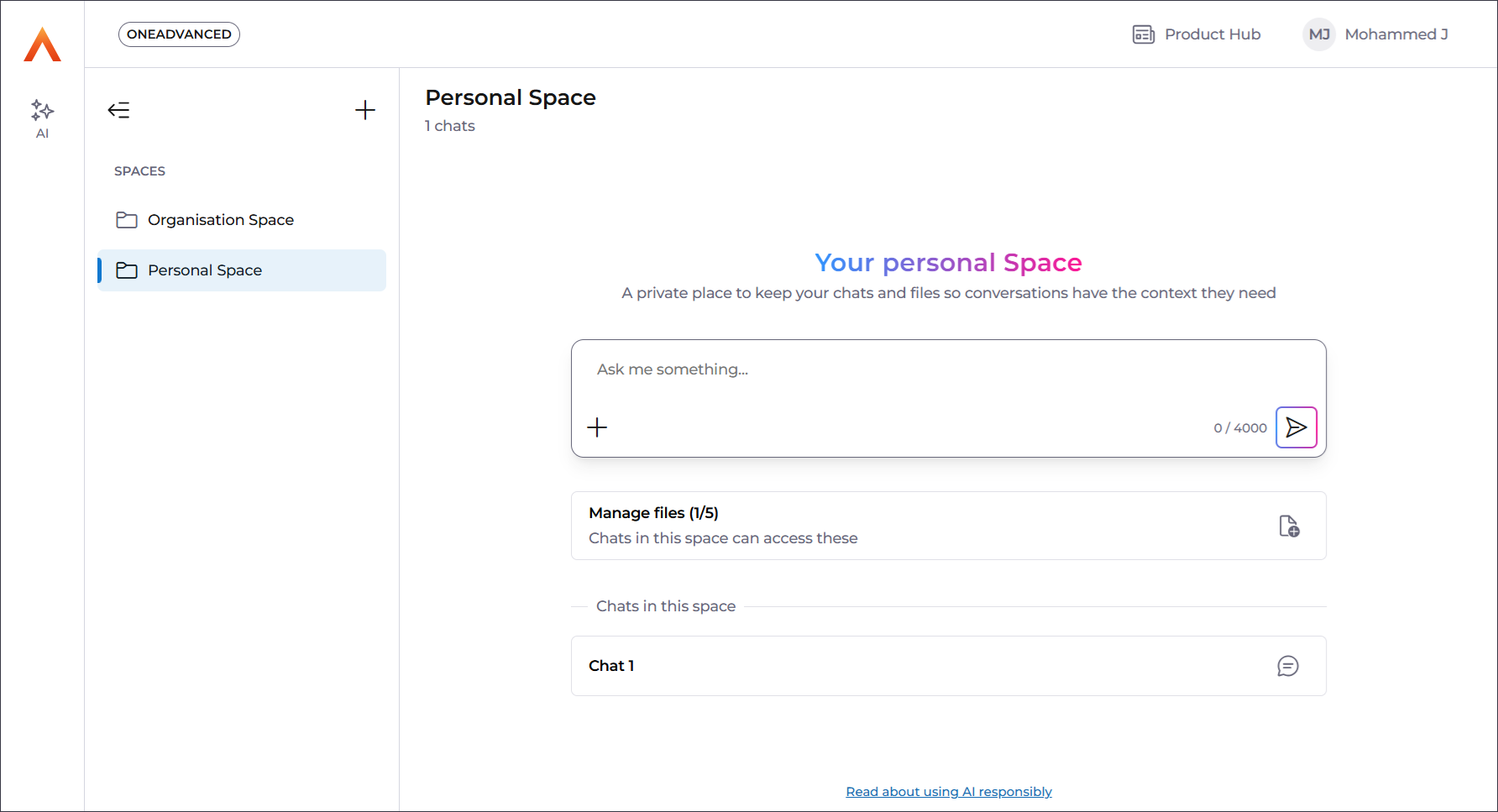
You will find all of your chats for your Personal Space under the Chats in this space section and manage them in the normal as shown in your onboarding welcome guide.
- To manage the files you have uploaded, you can select Manage files.